Home > Manuals > Serious Play OS > Web Server > Settings / Configuration > NAS Storage
NAS Storage
The IMC and ReQuest server will work with almost any NAS device which has a shared folder and can be pointed to via a local IP address. ReQuest currently supports two NAS models, NetGeat ReadyNAS 1100 and LaCie 2Big and 5Big NAS. For all other NAS devices, the NAS must support storing files greater than 8GB for movie storage. For detailed instructions on configuring a NAS device, see our NAS Guide.
| NAS Configuration | ||
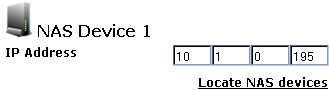 | Enter the IP address of the NAS device on the same local network. To see what available shares are broadcasting on the network, click on Locate NAS Devices and then choose from the list. Helpful hint: The NAS device cannot be FAT32 format and cannot have trash boxes or bins enabled. | |
 | Enter the share name located on the NAS device. It is case sensitive. | |
 | If applicable, enter the user name assigned by the NAS device. It is case sensitive. | |
 | If applicable, enter the password assigned by the NAS device. It is case sensitive. | |
 | Click on Test network and speed to confirm that the NAS is properly configured. | |
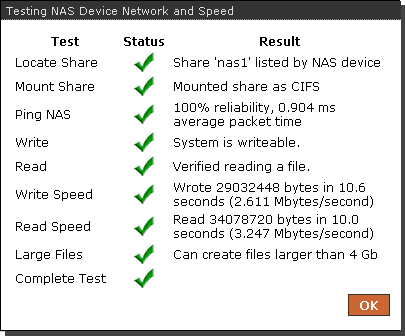 | While running the network and speed test a pop-up will appear with the results of the test.
| |
 | After running the test, the status will notate whether the NAS is successfully mounted or not accessible. | |
 | Select if you want the NAS device to be read only or for the server to be able to write to the device. Helpful tip: If Read Only is selected for NAS 1 and also configured to store new media files, the files will instead store on the next read and write NAS. | |
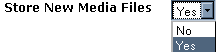 | Select Yes if you want to store new media files added to the system on the NAS device instead of the server's internal drive. | |
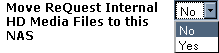 | Select Yes if you want to Move ReQuest Internal Files to the NAS device. Helpful tip: This is recommended as all NAS devices should be configured with at least a RAID 1 configuration which protects the data on the drive. | |
See also