Home > Manuals > Serious Play OS > Web Server > Settings / Configuration > Functions
Functions
The functions section contains system functions that can be performed with the click of a button. These functions are not things that are typically used every day, but instead special options that are available when needed.
Explanation of Functions | ||
 |
Allows you to calibrate the TS.12 or TS.15 Touch Screen by displaying Calibration 'Dots' on the TS.12 or TS.15. Click this icon and then place your finger on each dot as they appear on your Touch Screen. Helpful tip: Have someone near the touch panel when calibrate is pressed as it only stays in calibration mode for 10-15 seconds without the panel being touched. |
|
 |
To manually check for and download available updates click on the Software Update icon. If an update is available a pop-up box will
notify you. You will be asked to confirm, and then the unit will download and
install the update and then reboot automatically. |
|
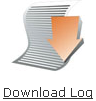 | Download log files. To download log files click on this icon. These log files contains statistics and information about the performance of the ReQuest Helpful tip: Will generally only be used if the dealer or ReQuest asks for the log file. | |
 | Clicking this icon will remove the second copy of the
media created in the dual encoding process.
You will be asked to confirm that you want to remove the Dual Encoded
Media. Helpful tip: Before removing the dual encoded media, disable dual encoding on the unit or the unit will start dual encoding once it is done removing the media | |
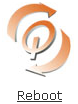 | To manually reboot the ReQuest. Several setting changes require a reboot to take effect. This icon allows you to reboot the ReQuest from the computer. | |
 |
Powers off your ReQuest. Click on this icon to fully power down the
ReQuest |
|
See also