Home > Manuals > Serious Play OS > Web Server
Web Server
You can manage your music collection and control your server through the web server. To connect to the web server on the local network you would use the local IP address of your server, found in the network settings of the Menu. To load the web server, connect to your server's web server by opening a web browser (for example, Internet Explorer or Firefox) and typing in the IP address of your server.
If you are not on the same local network you can connect to your web server by forwarding the server's web port on your router and using your Internet IP address. This address can be found by logging into your ARQLink account.
| Accessing the Web Server | ||
| Determine your server's IP address. On an iQ system, you can retrieve the IP address from the front LCD of the unit. For other servers, use the 64 button remote and press the Menu button, select System Information by pressing Enter on the Menu Option and use the down arrow to scroll through settings until you find "IP:" and notate the address. | ||
 | Connect
to the web server of each unit by entering the server's IP address
(i.e. http://192.168.1.50) in your computer's web browser. | |
| General Navigation | ||
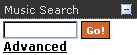 | You can search music by Song Title, Artist Name, Album Title and Genre. | |
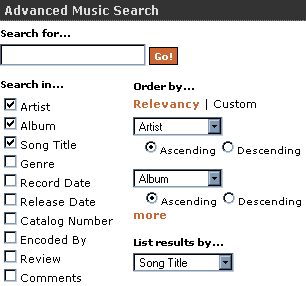 | By
clicking on Advanced the search parameters can be adjusted to search with more options. Here you can specify what you would like to
search, how you would like to order the results, and how you would like
to see the results listed. Once all the search options have been configured, press Go! to initiate the search and retrieve the results. | |
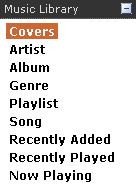 | Under the search you will see the Music Library categories available to browse
for music. Here you can browse for music alphabetically by Covers, Artist, Album,
Genre, Playlist, Song, Recently Added, Recently Played and Now Playing. | |
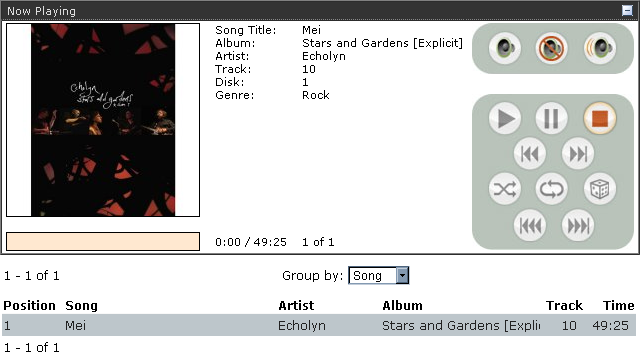 | By clicking on Now Playing under the Music Library section, a large transport control will appear at the top of the screen with the list of songs in the Now Playing queue below. All other navigation from the Music Library displays only the media under the category. With this large Now Playing transport control you can Pause and Stop and jump to Previous and Next Tracks. You can also adjust the Volume, Mute, or activate Shuffle, Repeat or Random Mode. To switch between zones, see the Zone Control section. | |
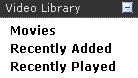 | If
an IMC is included in the installation, under the Music Library you
will see the categories available to browse for movies. Here you can
browse for movies alphabetically by movie Title, Recently Added or
Recently Played. | |
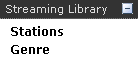 | If the F.Series has the Streaming Library feature enabled, under the Streaming Library you will see two categories to browse stations which include the Stations and Genre categories based on the currently configured stations. | |
 | The logo based links at the bottom of the web page navigate away from the web server. NetSync for iTunes opens the product information and download page on the ReQuest website for the NetSync for iTunes application. Serious Play Media Manager opens a drag and drop web page interface that allows you to control your server and manage playlists. Classical Music Mode opens the product information on the ReQuest website. | |
 | The
Alphabetical Jump at the top of the page allows you to jump to a
specific letter of the alphabet in whichever category you are browsing. | |
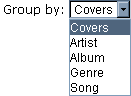 | When viewing a list of songs you can group the current list by Artist, Album, Genre or Song which will then arrange the list by the chosen category. | |
 | At
the top and bottom of the center frame there are Page Jump and Previous
and Next links to allow you to quickly browse the music collection. | |
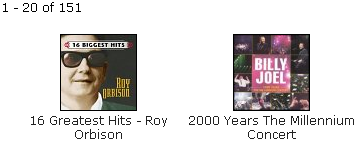 | The center frame of the server's web server home page displays the music collection with cover art alphabetically by album title. | |
 | At
the
bottom center of the home page there are three links. On F.Series servers, the first link
will take you to the ReQuest website. The second link will open a new
window with the Flash based Interactive Remote and the
third link will bring you to Settings which shows the configuration
of your server. On iQ IMS the center and right links will change to Settings and iQ Configuration. | |
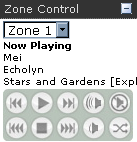 | On F.Series Zone
Control allows you to control your server right from the web server. You
can chose what zone you want to play and once you've selected your
music and started playing you can Pause and Stop and jump to
Previous and Next Tracks. You can also adjust the Volume, Mute and
activate Shuffle Mode. | |
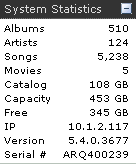 | On
the bottom right side of the Serious Play Web Server home page there is
a box that displays the System Statistics. This box gives you
important information about your server at a glance. You can quickly
see how many Albums, Artists, Songs and Movies are on the system. Also
you can see how large the collection is, the total capacity and
how much free space is left. Most importantly you can see the IP
address of the server, the Software Version and the Serial Number. | |
See also