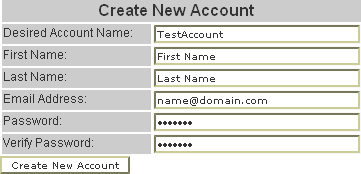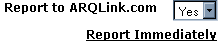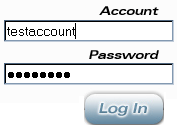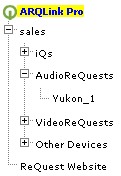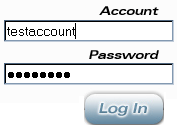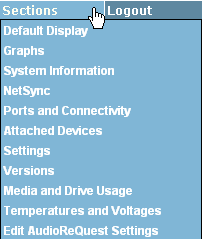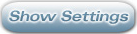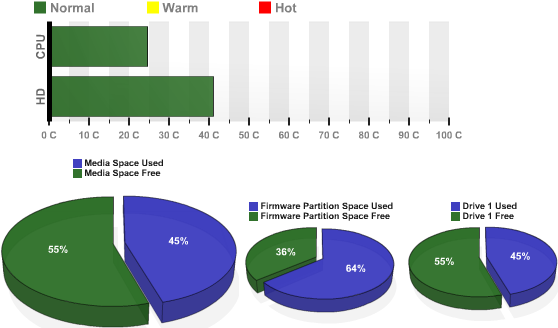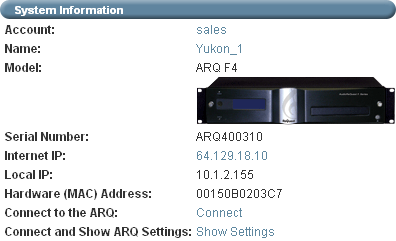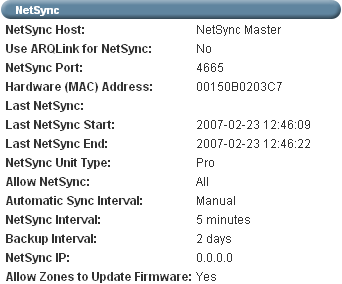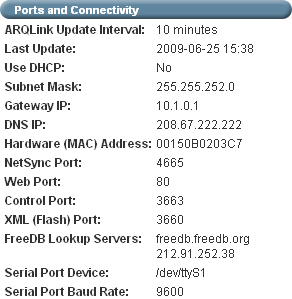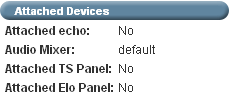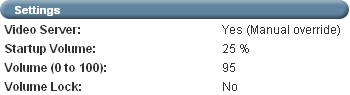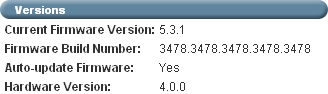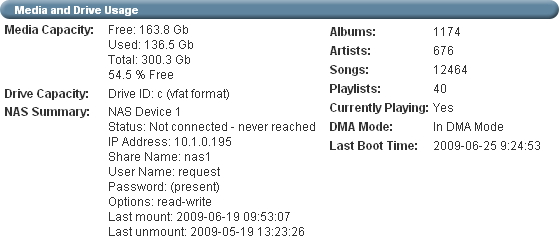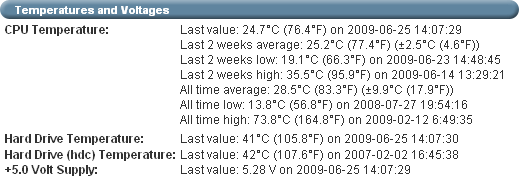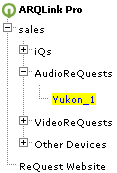ARQLink Management
|
 | | Along the top are three links.
- Home: By selecting this link the page will go back to the main log-in page.
- Sections: This is a quick link list to each of the sections available for a server reporting to ARQLink.
- Logout: Enables you to log out of the ARQLink account.
|
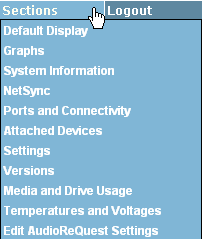 | | The Sections drop down enables you to quick link to any of the sections available for the server. These sections report system information and current settings.
|
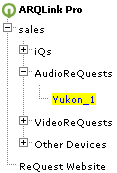
| | The side expanding bar lists all the devices reporting to the ARQLink account. Servers and iQ systems are configured to report to ARQLink and additional devices can also port on ARQLink manually as long as there is a server on the same local network to which the WAN IP can link.
|
 | | The Connect button is available to have a quick link to access the web server of the media server remotely. To use this option, the web port must be forwarded in the router.
|
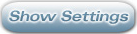 | | The Show Settings button is available to have a quick link to access the Settings section of the web server remotely. To use this option, the web port must be forwarded in the router.
|
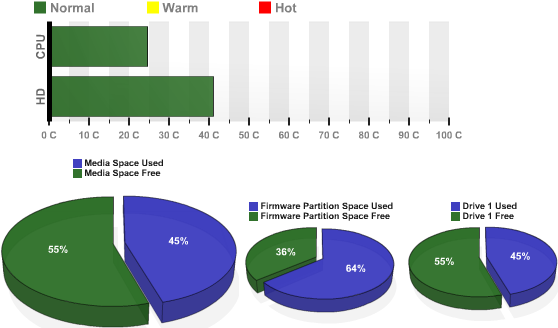 | | When you click on the unit name there is a Graphs section that charts the heat levels of the hard drive and CPU. The goal is to be in the green and avoid the red. The lower Graphs chart the capacity used and free for the media partition, firmware partition and hard drive as a whole. If the blue is at 90%, it is recommended to pursue a hard drive upgrade and the additon of a NAS device.
|
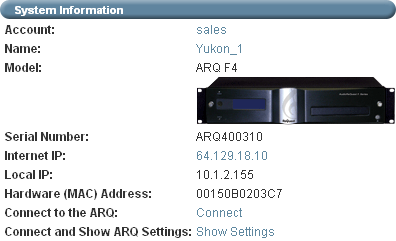 | | The first details section below the graphs include System Information for the server:
- Account - ARQLink account name to which this unit is reporting.
- Name - Name of the server.
- Model - Server model typically referring to the number of sources.
- Serial Number - Unique identifier always required for any service or technical support.
- Internet IP - The IP address supplied by the internet provider where the server is located.
- Hardware (MAC) Address - Unique hardware address used for local internet security to authorize this unit to work on the local network.
- Connect to the ARQ - Shortcut link that will take you to the web server of the ReQuest server. This works locally and remotely if properly port forwarded.
- Connect and Show ARQ Settings - Shortcut link that will take you to the Settings page of the web server which works locally and remotely if properly port forwarded.
|
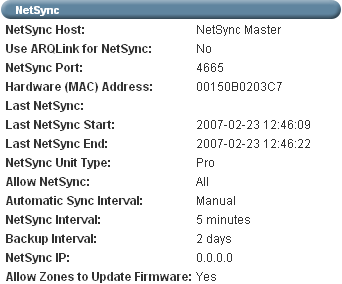 | | The second section includes NetSync information for the server:
- NetSync Host - Notates whether the unit is currently configured as the NetSync Master or one of the clients.
- Use ARQLink for NetSync - Notates whether the unit is configured to use ARQLink to manage the NetSync.
- NetSync Port - Displays the current NetSync port, by default 4665.
- Hardware (MAC) Address - Unique hardware address used for local internet security to authorize this unit to work on the local network.
- Last NetSync Start & End - Time stamp notated by the server when the last NetSync started and ended.
- NetSync Unit Type - Notates whether the unit is configured as a Pro, where the media can be modified, or a Client, where the media is read only. The Client will duplicate the content of the Pro or NetSync Master.
- Allow NetSync - Notates whether this unit allows other units to sync the collection to their library. All indicates it is enabled, None indicates it is disabled.
- Automatic Sync Interval - Notates whether NetSync happens manually or automatically.
- NetSync Interval - Notates the interval, in minutes, the Client will NetSync to the Master.
- Backup Interval - For NetSync clients only, notates how often it will NetSync in days, ignoring the Master Interval.
- NetSync IP - IP address of the NetSync Host that the server, if a client, is sourcing it's music library. This is only filled in if not NetSyncing through ARQLink.
- Allow Zones to Update Firmware - Typically set to Yes, this allows the clients to update the firmware of their system to match the master if running the same Operating System.
|
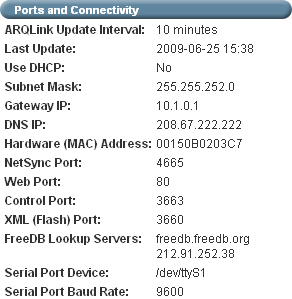 | | The third section includes Ports and Connectivity information for the server:
- ARQLink Update Interval - Notates how often the server will report to ARQLink with updated information.
- Last Update - Time stamp notated by the server when it last updated to ARQLink.
- Use DHCP - Notates if the server is configure to use DHCP (No) or Static (Yes).
- Subnet Mask, Gateway and DNS IP - IP information configured for the server.
- NetSync, Web, Control and XML Port - Ports configured for the server to NetSync media, access the web, control the server, and load the interactive remote.
- FreeDB Lookup Servers - Back-up servers for metadata recovery.
- Serial Port Device - ReQuest support use, identifies name of serial port.
- Serial Port Baud Rate - Baud rate configured for the server for serial control with integration systems.
|
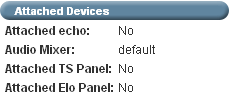 | | The fourth section includes information for specific attached devices to the server:
- Attached echo - Notates whether an echo is currently attached to the system.
- Audio Mixer -If set to default, server is using internal mixer, if set to IMA, then the system is using the IMA (iQ only).
- Attached TS Panel - Notates whether TS.12 or TS.15 is attached to the system.
- Attached Elo Panel - Notates whether an Elo is attached to the system.
|
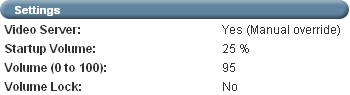 | | The fifth section includes specialized settings for the server:
- Video Server - Notates whether the server is configured as a Video Server when an IMC is added to the system.
- Startup Volume - Notates the start-up volume configured for the server.
- Current Volume - Notates the current volume for the server. For F.Series, it will reflect the settings for Source 1.
- Volume Lock - Notates whether the volume is locked at a specific level or not.
|
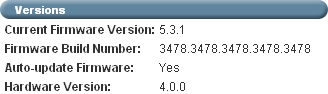 | | The sixth section includes the current versions of software and hardware for the system:
- Current Firmware Version - Notates the current software version running on the system.
- Firmware Build Number - Notates the current build number within the firmware version. This is typically the same per firmware version.
- Auto-update Firmware - Notates whether the system is configured to auto-update when a new version has been released.
- Hardware version - Notates the hardware version the system has which is very helpful when determining what upgrades might be recommended when upgrading the software.
|
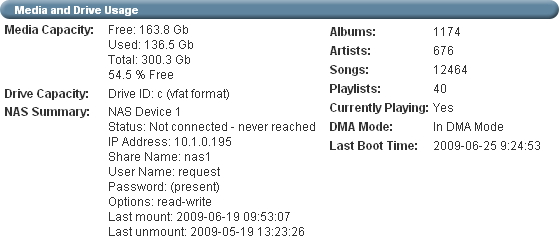 | | The seventh section includes Media and Drive usage information for the server:
- Media Capacity - Notates the remaining free space, currently used and total with the percentage of total free.
- Drive Capacity - Shows the free space for the drive including both the media and operating system partition. If any NAS devices are attached to this system their drive capacity information will be included.
- NAS Summary - Shows the information for each attached NAS device including the name, status, IP address, share name, mounting options and last mount and unmount time stamp.
- Albums, Artists, Songs, Playlists - Notates the number of each of these categories that are currently on the server.
- Current Playing - Notates whether the server is currently playing music as of the last update to ARQLink.
- DMA Mode - Indicates whether server is currently in DMA mode or not. If not, please reboot to restore efficient archiving.
- Last Boot Time - Time stamp of the last time the unit booted up.
|
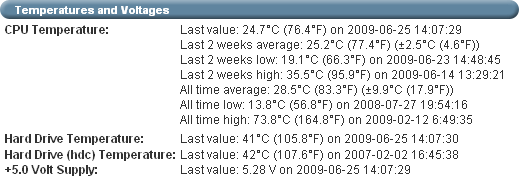 | | The eight section includes Temperature and Voltage information for the server:
- CPU, Hard Drive, +5.0 Volt Supply Temperature - Records the last temperature, 2 week average, low and high temperatures, and all time low, high and average temperatures.
|
 | | The ninth section includes areas to manually edit information for the server:
- Location - A manual description of where the server is location. Typically described by the city or room.
- Description - A more detailed manual description of the server.
- Internet IP, Web Port and Local IP - Universal fields only meant to fill in for manually added devices such as Crestron to access the devices remotely using ARQLink to track them.
|