Home > Manuals > ARQLink > ARQLink Dealer Management
ARQLink Dealer Management
For dealers to access multiple consumer accounts through a master account, contact ReQuest via the support form at request.com/support/supportform.asp with the following information:
- ReQuest Account Number
- Dealer Name
- Primary Contact First & Last Name
- Primary Email Address
| ARQLink Dealer Account | ||
 | Open your web browser and go to www.arqlink.com. This is the same log-in page for both consumers and dealers. | |
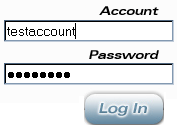 | Log in using your Dealer ARQLink Account log-in credentials. Your username will determine if the account is a Dealer or Consumer Account. | |
| | Once logged in, your log-in can be identified as a Dealer account by the top right. Along the top are all the available links to navigate the Dealer Account. | |
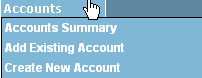 | The Accounts link has additional drop downs to shortcut to certain sections including Accounts Summary, Add Existing Account and Create New Account. | |
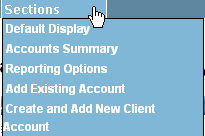 | The Sections link also has additional drop downs to shortcut to certain sections including Default Display, Accounts Summary, Reporting Options, Add Existing Account, Create and Add New Client, and Account. | |
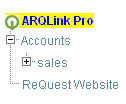 | Any existing linked consumer accounts will appear on the left Accounts tree. | |
| ARQLink Dealer Account - Home Page | ||
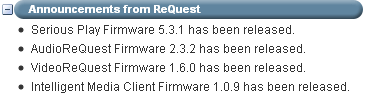 | On the main page, any recent announcements will appear under the Announcements from ReQuest. | |
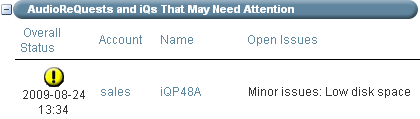 | Below the Annoucements section is a list of all units that may require attention and why they may require attention under the Open Issues column. | |
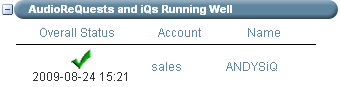 | Below the Units that May Need Attention is a list of all units that are running well. | |
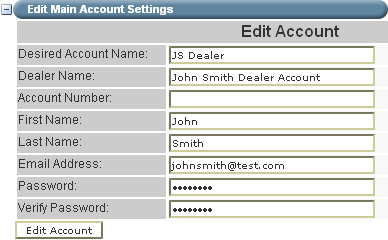 | At the bottom of the page is a section where you can edit the Main Dealer Account Settings. Fields such as log in account name, contact information, email address and password can be modified in this section. | |
| ARQLink Dealer Account - Account Page | ||
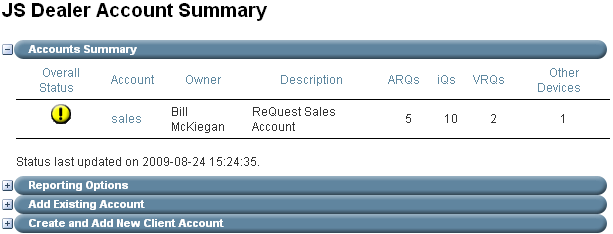 | On the Account page, the top Accounts Summary section displays all consumer accounts registered to this Dealer Account. Information includes account name, description and number of devices. | |
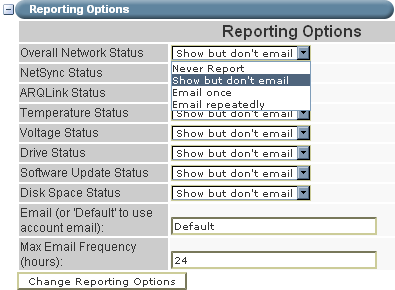 | Below the Accounts Summary is the Reporting Options section. This section is available to specify what circumstances to receive alerts for units with potential problems. You can choose from:
| |
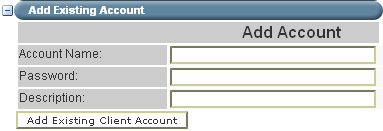 | Below the Reporting Options section is the ability to Add Existing Accounts. All that is needed to add an existing consumer account is the Account Name used during log-in, Password and a free form Descriptions to aid in keeping track of the accounts. | |
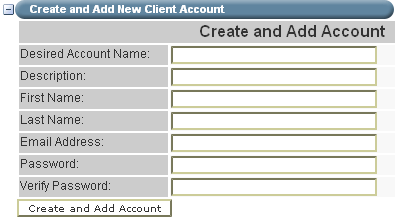 | The last section is a quick tool to create a Create and Add New Client Account for any new user. Fill in the standard registration information to create and add the account to your Dealer Account in one step. | |
See also