Home > Help Guides > How to find the MAC Address of a Computer
How to find the MAC Address of a Computer
How to Find a Computer's Mac Address
Microsoft Windows | ||
 | Click on the Windows Start Menu. | |
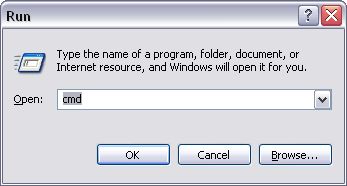 | For Windows XP/2000, click Run and type cmd and click OK | |
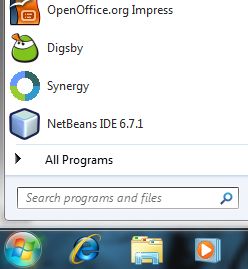 | For Windows Vista/Windows 7, click on the "Search Programs and Files" and type cmd and press enter. | |
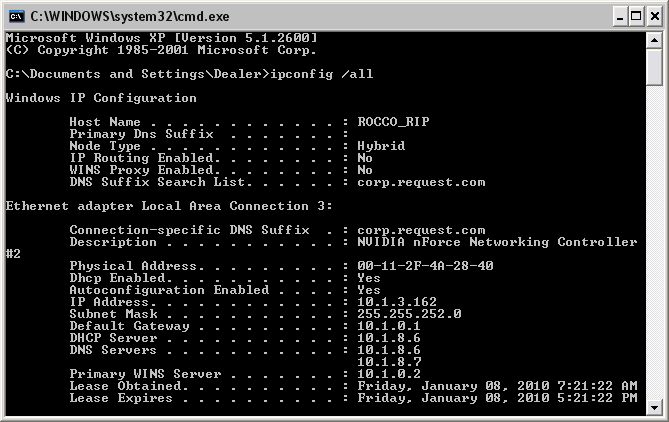 | In the command prompt window, type in: ipconfig /all (and hit enter) The item listed as the Physical Address is the MAC address. For example: Physical Address. . . . . : 00-E0-18-EF-6B-32 Be sure to note the MAC Address for each connection available (wired and wireless) | |
Mac OSX | ||
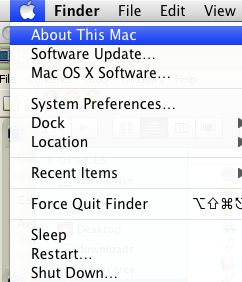 | In any program, click the Apple Logo in the top left corner and select About This Mac | |
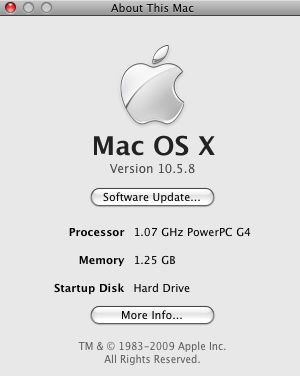 | On the About This Mac window, select More Info.. | |
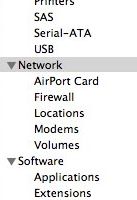 | The System Profiler window will appear. On the left, select Network | |
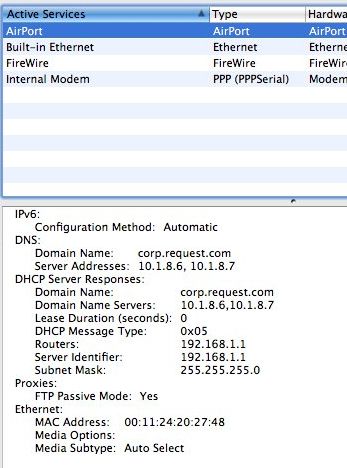 | Click on each network connection type (Airport for wireless, Built-In Ethernet for wired). In the Ethernet section the MAC Address will be display | |
See also
NAS Guide
Web Camera Guide
Server Network Configuration Guide
Using the Legacy Interactive Remote
Backing up and Restoring Playlists
Finding Custom Streaming Radio Stations
How to verify Blu Ray ISO file
How to Port Forward
How to Run a Software Update
NetSync Configuration Instructions
Bandwidth Usage
Keyboard Shortcuts
How to Calibrate ReQuest Touch Screens
Advanced Web Server Editing w/ Foxreplace
Configuring Lutron Lighting Control
Web Camera Guide
Server Network Configuration Guide
Using the Legacy Interactive Remote
Backing up and Restoring Playlists
Finding Custom Streaming Radio Stations
How to verify Blu Ray ISO file
How to Port Forward
How to Run a Software Update
NetSync Configuration Instructions
Bandwidth Usage
Keyboard Shortcuts
How to Calibrate ReQuest Touch Screens
Advanced Web Server Editing w/ Foxreplace
Configuring Lutron Lighting Control