Home > Manuals > iQ Whole House Entertainment > IMS Media Server > Configuring iQ for Streaming Radio
Configuring iQ for Streaming Radio
With the Streaming Radio feature stations can be searched by name, genre or bit rate on the system’s web server and favorite stations can be added to a station list for quick and easy access from any control panel in the house. Once added, stations can be renamed and given custom cover art using the same tools already available for hard drive library music.
Configure Wiring | ||
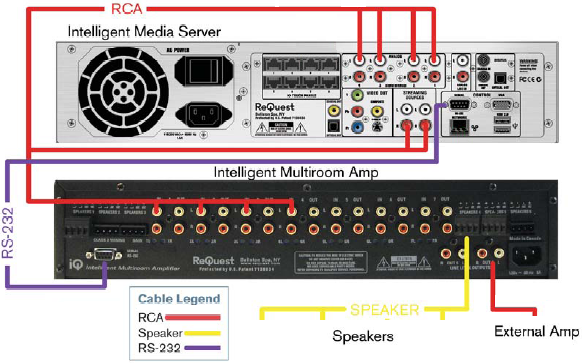 | ||
| Connect RCA wires from output 1 of the Streaming Audio Sources into one of the available inputs
of the IMA6. See the red lines above going from the lower Streaming
Audio Outputs of the server into one of the inputs of the IMA6. If you are not subscribing to Fintune both Streaming Audio Sources can be used for Streaming Radio. | ||
 | Go back to the web server and click on iQ Configuration. The user name and password is admin, admin when prompted | |
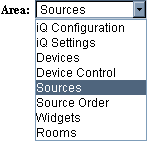 | Select Sources from the drop down located at the top right of the screen. | |
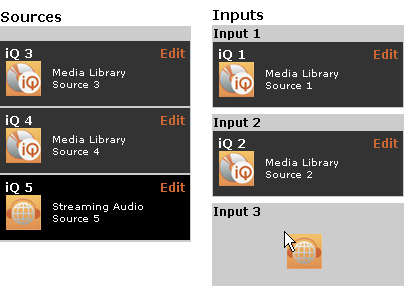 | Drag and drop the Streaming Audio source from the left source list to the input that corresponds with the input of the IMA6. If using both Streaming Audio Sources for Streaming Radio repeat this step for the second Streaming Audio Source. | |
Configure Streaming Stations | ||
 | Open the Web Server | |
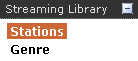 | Click on Stations | |
| Follow the instructions in our Streaming Library Management Guide for adding custom stations or stations from the ReQuest supplied list. For a guide to find custom stations, follow our Finding Custom Streaming Radio Stations guide. | ||
FAQs | ||
I play a station and I get no audio and the server seems unresponsiveIt may be that the station is no longer active or is outputting an intermittent signal. Reboot and remove the station from the list by going to the web server -> Streaming Library -> Stations and press the grey down arrow to the right of the station. Select Delete from the list of options that appear. |
See also