Home > Manuals > iQ Whole House Entertainment > IMS Media Server > Configuring iQ for Finetune
Configuring iQ for Finetune
Finetune is a premium streaming radio service with hundreds of commercial-free stations and an extensive music library with millions of songs. Add finetune to the iQ and have instant access to millions of songs from any touch screen or room. The finetune service can be added to this iQ system by purchasing a yearly subscription.
Purchase Annual Finetune Subscription | ||
 | Open the Web Server | |
 | Click on Settings | |
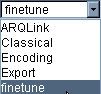 | From the Drop Down pick finetune. | |
 | To purchase finetune if you the Status is not already Registered, click on "Click here to subscribe to this service". | |
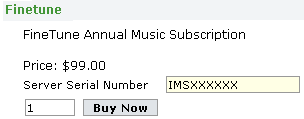 | After clicking to subscribe, you can purchase this service directly from ReQuest. Proceed through the check-out after the server serial number automatically fills in. | |
Configure Wiring | ||
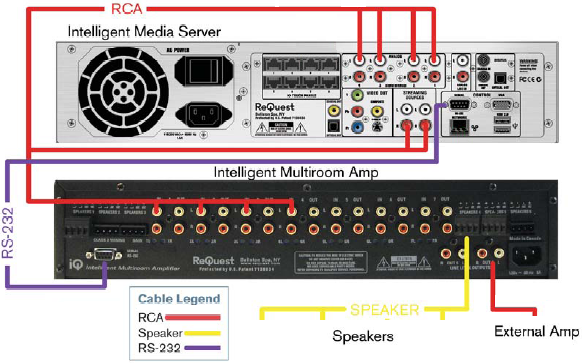 | ||
| Connect RCA wires from output 2 of the Streaming Audio Sources into one of the available inputs of the IMA6. See the red lines above going from the lower Streaming Audio Outputs of the server into one of the inputs of the IMA6. | ||
 | Go back to the web server and click on iQ Configuration. The user name and password is admin, admin when prompted | |
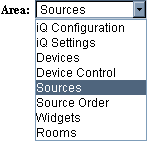 | Select Sources from the drop down located at the top right of the screen. | |
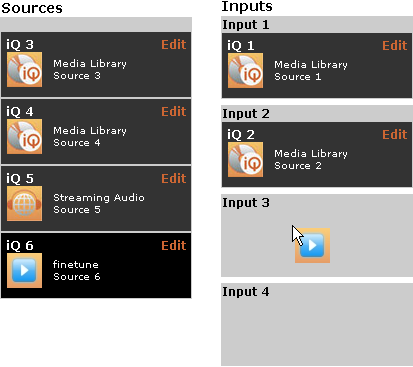 | Drag and drop the finetune source from the left source list to the input that corresponds with the input of the IMA6. | |
Create and Customize Finetune Profile | ||
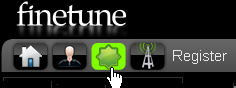 | Go to www.finetune.com and click on the green star to Register. | |
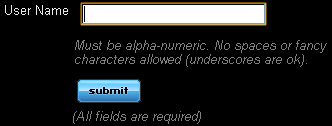 | Fill in the Registration information. The user name will be your profile name used when configuring the server for finetune. | |
 | To add music to your profile, the easiest way is to search for an Artist. | |
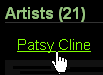 | From the results screen, select the artist you are interested in. | |
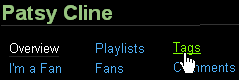 | On the Artist screen, click on Tags at the top. | |
 | It will take you to a screen where you can choose from existing Tags. Click on a Tag that best matches what type of music you are looking for. | |
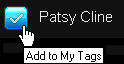 | From the results, you can click on any blue check mark icon to add to your tags. You are selecting an existing tag name and then selecting what type of content within that tag you would like to listen to. You can tag Artists, Albums or Pre-existing Playlists. The end result is that you are going to listen to music of the same genre as what you selected. | |
Configure Server with Profile(s) | ||
 | Open the Web Server | |
 | Click on Settings | |
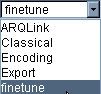 | From the Drop Down pick finetune. | |
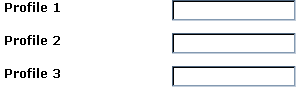 | Input the profile name into Prfile 1. If there are other family members with profiles, up to three can be entered. Press Submit | |
FAQs | ||
We recently purchased a FineTune subscription, but are unable to get it to work. The station/song data shows up, but no sound.Check that physically that the Streaming Output 2 of the server is connected to the correct input of the Amplifier. If it is try a different cable. If you are still not getting any audio output try connecting the Finetune output to a different source input on the Amp. Stream 1 (streaming radio stations) is working fine. When I attempt to connect to FineTune the station list appears, but then I get the following error message: Error loading Finetune playlist FineTune Profiles have not been added to the server. Go to www.finetune.com and click on the green star at the top left for register. Your user name will be your profile name. In the web server go to Settings -> Finetune and enter the profile name you created and select submit. Now try accessing FineTune on the panels. |
See also