Home > Manuals > Serious Play OS > Web Server > Playlist Management
Playlist Management
Music can be added to playlists from both the web server and the Serious Play Media Manager. Playlists are a key part to managing your collection as it gives you the ability to group your favorite songs, or songs appropriate for certain occasions in a predefined list that can be played by selecting only the playlist.
It is recommended to back-up your playlists regularly. For instructions on backing up playlists, click here.
| Managing Playlists from the Web Interface | ||
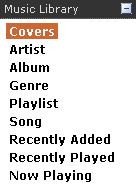 | Using the Music Library links on the left or searching, navigate to an Artist, Album, Genre or Song. | |
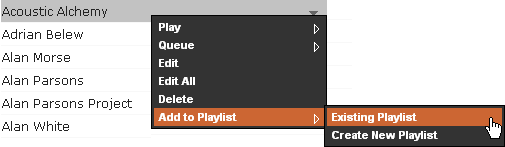 | Click on the dark gray Down arrow beside your selection. Hover over Add to Playlist and then choose to add it to either an Existing Playlist or Create New Playlist. | |
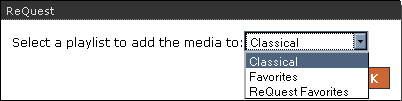 | If Existing Playlist is chosen, a pop-up will appear prompting for you to choose from the selection of existing playlists. Choose the playlist you wish to add the selection to and click OK. | |
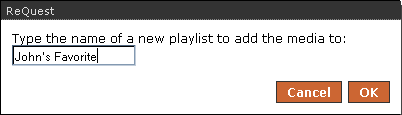 | If Create New Playlist is
chosen, a pop-up will appear prompting you to type in the name of the new playlist. Enter the name for the new playlist and click OK. | |
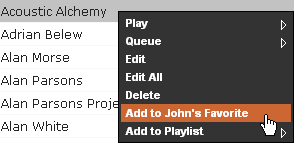 | The next time a song is added to a playlist, the server remembers what playlist was last added to in the web server. To maximize playlist management efficiency, it adds it as a suggestion to the drop down list. | |
| Managing Playlists from the Serious Play Media Manager | ||
| Click on the Serious Play Media Manager logo at the bottom of the web server page, to launch. | ||
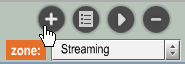 | To create new playlists, when the Media Manager loads, click on the PLAYLISTS tab on the right. Click the + symbol to create a new playlist. | |
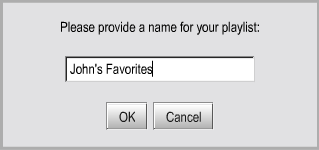 | Enter a name for the playlist and click OK. | |
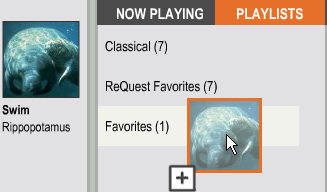 | To add items to an existing or the new playlist, simply drag and drop album covers or individual songs from the center frame into the name of the playlist. | |
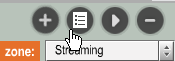 | To rearrange songs in a playlist, click the name of the playlist, then click the Edit button. | |
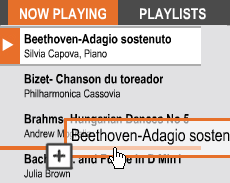 | The screen will flip to the Now Playing tab and all the songs contained in the playlist you selected will be displayed. Click and drag songs into different positions. | |
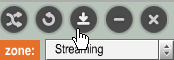 | Click the Save button to save changes. | |
See also