Home > Manuals > Media Players - IMC and MP > Settings on the MP and IMC > MP and IMC Display Settings
MP and IMC Display Settings
The Video Mode Settings control what resolution is used on the video outputs. The IMC supports HDMI and component video (simultaneously) while the MP supports only HDMI video.
| Video Mode | ||
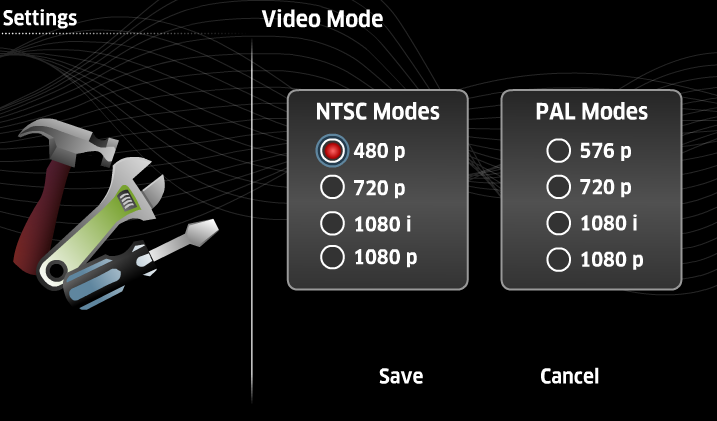 | ||
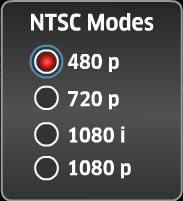 | For NTSC displays (used in the Americas & Japan), the MP and IMC support 480p at 60Hz, 720p at 60Hz, 1080i at 30Hz, and 1080p at 60Hz. | |
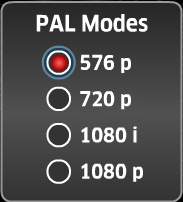 | For PAL displays (used in parts of Europe, Africa, South America, and Asia) the MP and IMC support 576p at 50Hz, 720p at 50Hz, 1080i at 25Hz, and 1080p at 50Hz. | |
 | Click Save to save changes on this screen, Cancel to return to the settings page without saving. | |
The Adjust Size and Position Setting allows you to move and stretch your picture to fit your TV. This setting does not save and will revert when the MediaPlayer or IMC is rebooted.
| Adjust Size and Position | ||
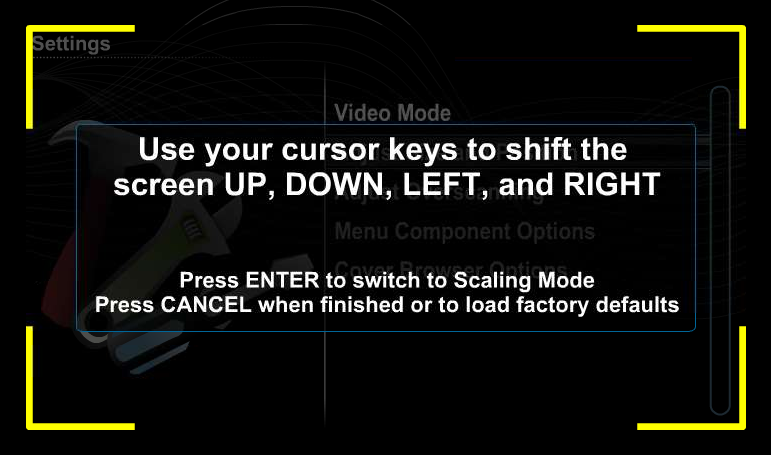 |
The Adjust Overscanning Setting allows you to adjust the overscanning of your picture to fit your TV. This setting will save in the MediaPlayer or IMC and is available for both HDMI and component.
| Adjust Overscanning | ||
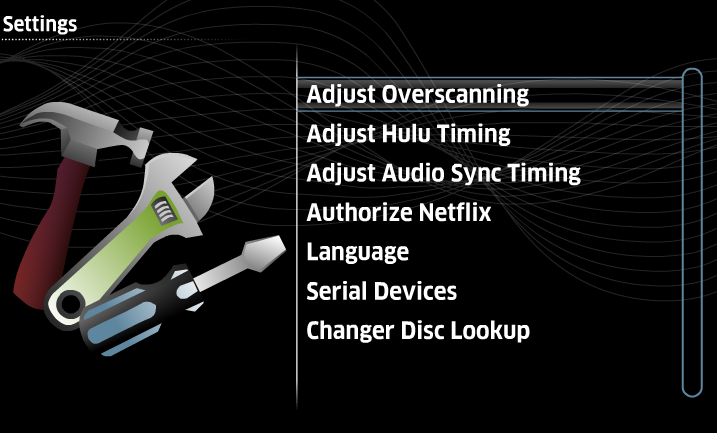 | Adjust Overscanning adjusts
the position of the video image generated by the MP and IMC on the
display device. All current IMCs support overscanning both HDMI and
Component, where the MP only supports overscanning for HDMI (only
available video output). | |
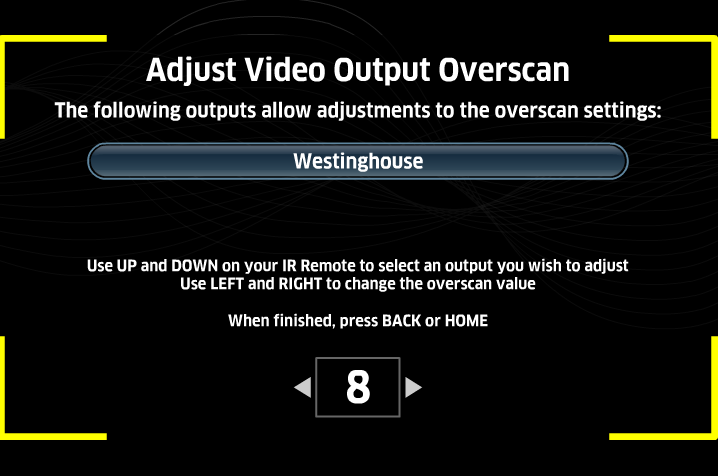 | When
the option is selected, follow the on screen instructions for resizing
the display area. The yellow corners indicate the current range of the
display area. | |
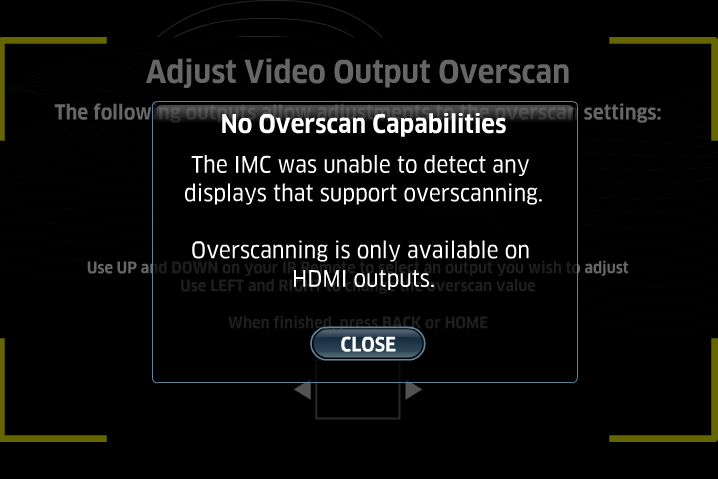 | If the MP and IMC are unable to communicate properly with the video device, an error message will be displayed. If an a/v receiver or video distribution is being used, try connecting the MP and IMC directly to the target display. | |
This
menu controls what is displayed on the home menu of the MP and IMC. Use
the remote to check off what items should be displayed on the home
menu. For example, if just video is selected, the home menu of the MP
and IMC will only show the movie library.
| Menu Component Options | ||
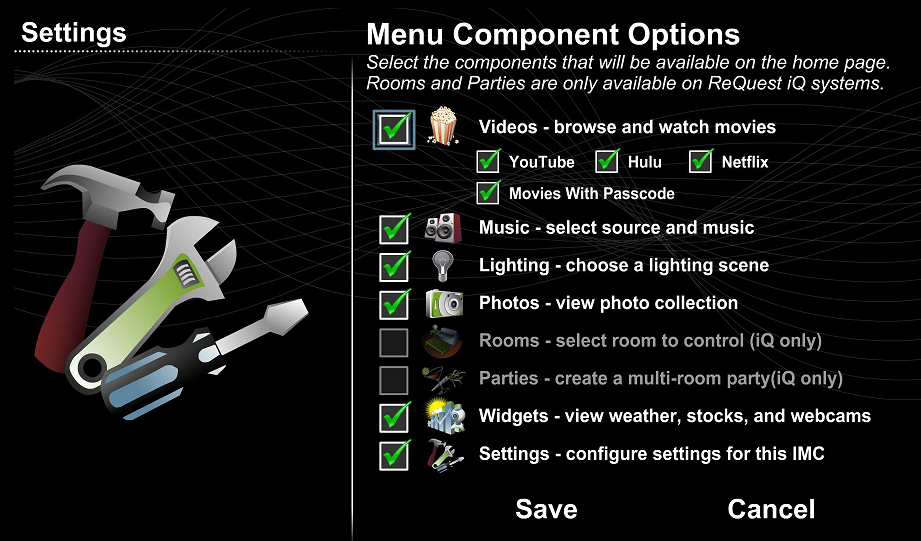 | ||
 | Music provides access to the music library. | |
 | Lighting provides control of your Lutron RadioRA 2 wireless light system. | |
 | Photos provides access to the the picture slideshow feature. | |
 | For iQ systems only, Rooms provides access to rooms configured in the iQ. | |
 | For iQ systems only, Parties allows multi-room parties to be created/accessed. | |
 | Widgets provide access to weather, stocks, and webcams. | |
 | The Settings menu
can also be hidden. At any time, hitting the HOME button on the remote 5
times in rapid succession will access the Settings menu. | |
Cover Browser Options affect the way the MP and IMC displays movie and album covers when browsing the movie/music library.
| Cover Browser Options | |||
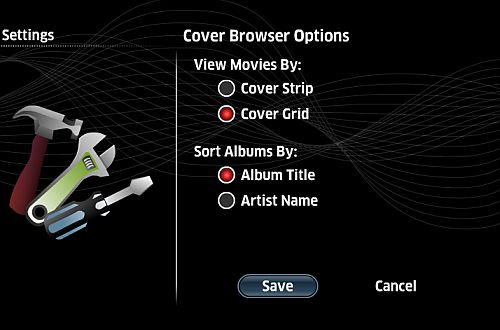 | |||
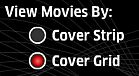 | Cover Strip (shown to the right) displays movie in a scrollable list, one row at a time. Cover Grid (shown to the right) displays the movie covers in a 3x7 grid. | 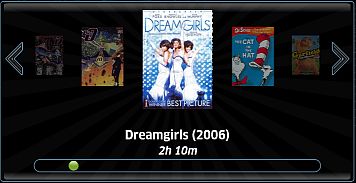 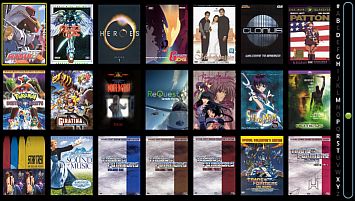 | |
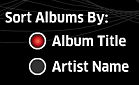 | Album Title sorts the album covers by the names of albums on the system, Artist Name sorts the album covers by the artist name instead. | ||
| | Click Save to save changes on this screen, Cancel to return to the settings page without saving. | ||
See also