Home > Manuals > iQ Whole House Entertainment > IMS Media Server > Using the iQ IMS Hardware > Using the SCK in an iQ Installation
Using the SCK in an iQ Installation
| Parts List | ||
 | ||
Additional Parts Required (Not Included)
|
| Connection Guide | ||
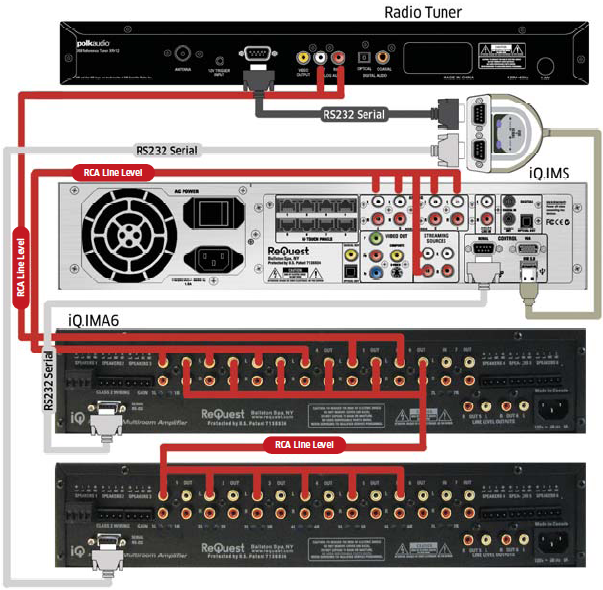 | ||
|
| Configuring a Radio Tuner with a SCK | ||
 | Click on the "iQ Configuration" link at the bottom of the screen. | |
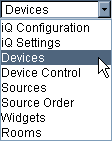 | Click on the link for " Devices" | |
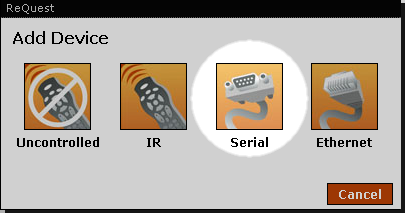 | Click on the "Add Device" link located above the Devices list. Select "Serial" from the control types popup. | |
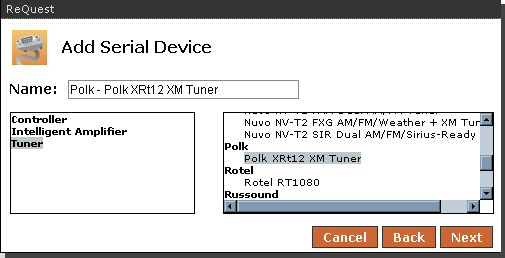 | Select “Tuner” then the desired tuner from the “Add Serial Device” box. When selected, press Next. A pop-up will confirm the addition of the new device. Select Done on the pop-up. | |
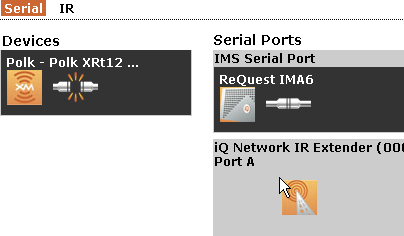 | Select “Device Control” from the Area menu at the top. Drag your tuner to the correct serial port on the right. If successfully detected on the selected serial port, the connection plug will show connected. | |
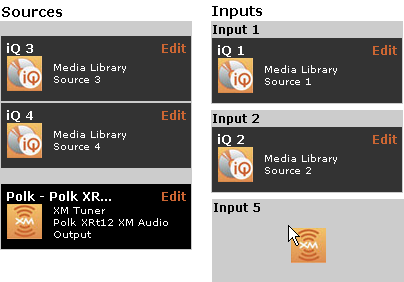 | Click on the “Sources” link to return to the Sources configuration. You will see the tuner in the list of available sources on the left. Place the tuner source from the left to the input slot on the right where you have connected the tuner to the IMA (refer to above Connection Guide). | |
| Configuring Multiple IMA6s with a SCK | ||
| For instructions on configuring IMA6s with the SCK, see the Configuring the IMA6 guide. |
See also