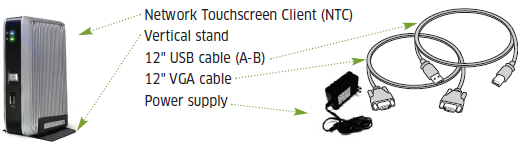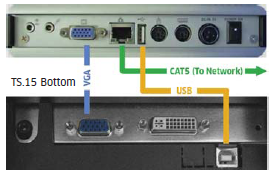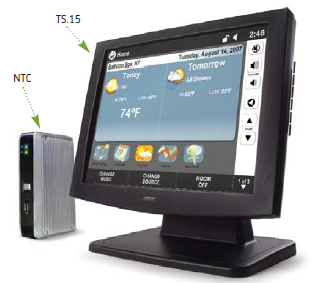Home > Manuals > Touch Screens and Control > TS.N Touch Screens > Installing the Legacy TS.15N
Installing the Legacy TS.15N
NTC and TS.15 Hardware
| 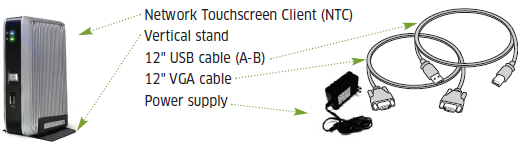 | | The TS.15N ships with both a TS.15 touch screen and a Network Touchscreen Client (NTC) Kit. |  | | The front view of the NTC includes:
- Power LED - Shows whether the NTC is powered up.
- Hard Drive LED - Shows whether the hard drive is actively being accessed by the NTC.
- Power Switch - Where the NTC can be powered on and off.
- USB port - One of two available ports to connect between the TS.15 and NTC for control.
- Vertical Stand - Optional stand used for standalone installation.
|  | | The back view of the NTC includes:
- Power switch - Where the NTC can be hard powered on and of.
- DC Power Jack - Port where the power cord plugs in to supply power to the NTC
- PS/2 Keyboard - Port for a keyboard connection, not used.
- PS/2 Mouse - Port for a mouse connection, not used.
- USB Port - One of two available ports to connect between the TS.15 and the NTC
- RJ45 LAN Port - Port used to connect NTC to the local area network (LAN)
- VGA port - Port used to connect the video output of the NTC to the TS.15 touch screen
- Mic in - Audio input port, not used.
- Audio Out - Audio output port, not used.
| 
| | The bottom view of the TS.15 includes:
- VGA input - Port used to connect the video output of the NTC
- DVI Input - Video input, not used
- USB port - Port used to connect the USB from the NTC to the USB of the TS.15 for control.
|
Setting Up TS.15 and NTC (Client Attached to TS.15)
|
| The
NTC has been designed to attach to the mounting post of the TS.15
touchscreen. This location provides the best proximity for the computer
to the screen and also keeps the system out of view.
- Remove the adhesive strips from the Velcro backing on the NTC. DO NOT REMOVE THE STRIP FROM THE UNIT!
- Position the device in the orientation depicted and gently press the unit onto the plastic stand of the TS.15 touchscreen.
| | - Connect
the cables supplied with the NTC (shortened, 12” VGA and USB cables) to
the ports on NTC and the TS.15 touchscreen. Be sure the cables fit
snugly and completely.
Note: You may use either USB port on the NTC device. - Attach an RJ-45 terminated network cable to the jack on the NTC computer.
- Attach the power supply cable to the TS.15N and plug the other end into a wall outlet.
- Attach the power cable to the TS.15 touchscreen and plug the other end into a wall outlet.
- Turn on the TS.15 touchscreen. Turn on the power switch on the rear of the NTC.
|
Setting up TS.15 and NTC (Standalone From TS.15)
| 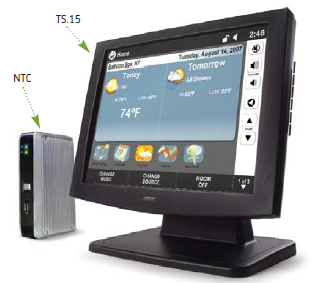 | | You may place the NTC in any location desired provided the USB and VGA cables can reach the TS.15 touchscreen and there is power and Ethernet access for the device. ReQuest supplies 6ft (~3m) VGA and USB cables. You may use up to 20ft VGA and USB cables.
- Connect the cables supplied with the TS.15 (longer, ~6’ VGA and USB cables) to the ports on the TS.15N and the TS.15 touchscreen. Be sure the cables fit snugly and completely.
Note: You may use either USB port on the NTC device. - Fit the NTC into the supplied vertical mount stand. You may need to spread the stand open.
- Attach an RJ-45 terminated network cable to the network jack on the NTC.
- Attach the power cable to the TS.15N and plug the other end into a wall outlet.
- Attach the power cable to the TS.15 touchscreen and plug the other end into a wall outlet.
- Turn on the TS.15 touchscreen and press the power button on the NTC.
| |
See also
|