Home > Manuals > NetSync for iTunes 2 (NSFiT 2) > Setup Wizard for NSFiT 2
Setup Wizard for NSFiT 2
NetSync for iTunes 2 uses a simple 3 step Wizard to guide users through program configuration and settings
| Setup Wizard for NetSync for iTunes 2 | ||
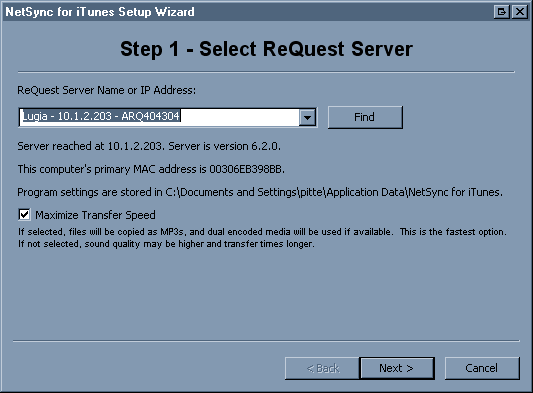 | Step 1: If there is only one server on your network, the program will automatically find it and fill in the information. With multiple servers you have a pull down list to pick from. You can also type in the IP manually. By default Maximize Transfer Speed is selected. By selecting this option, the dual encoded media on the server will be used to transfer media to iTunes. If no dual encoded media is present, NSFiT2 will use the single encoded media file. | |
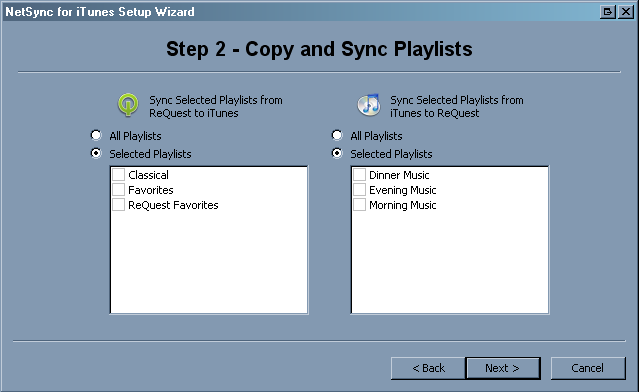 | Step 2: Select the playlists from your iTunes library to sync to the ReQuest server, and what playlists on the ReQuest server should sync to iTunes. Once the playlists are selected, any changes on either system are automatically updated in both iTunes and ReQuest. | |
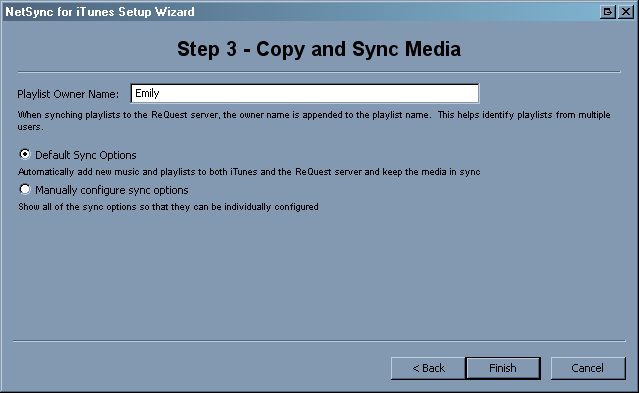 | Step 3: You can select whether to allow the default sync settings to apply or if you would like to manually configure the sync settings. This can also be modified later in the NSFIT2 Settings. The default sync configuration is set to copy all your iTunes songs to the ReQuest server, add new songs and playlists from iTunes to the server and add new server songs and playlists to iTunes. In addition songs and metadata keep in sync after being copie. | |
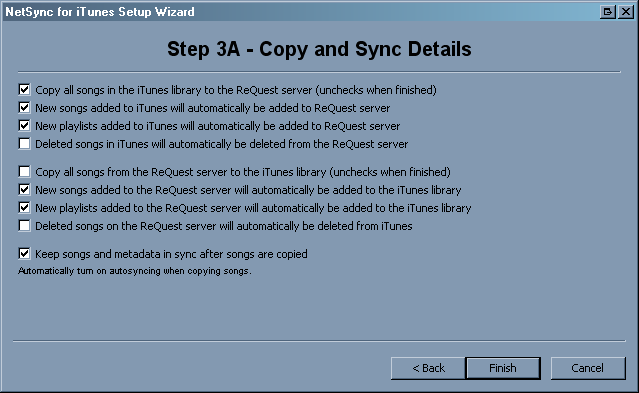 | Step 3A (optional): Guides you through the options of copying and syncing media if Manually configure sync options was selected in Step 3. Just hit Finish and NetSync for iTunes 2 is completely configured and starts synching and copying media. | |
See also