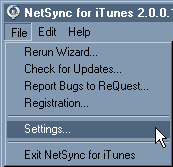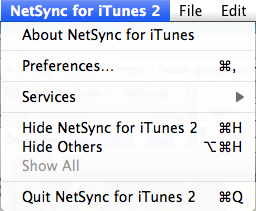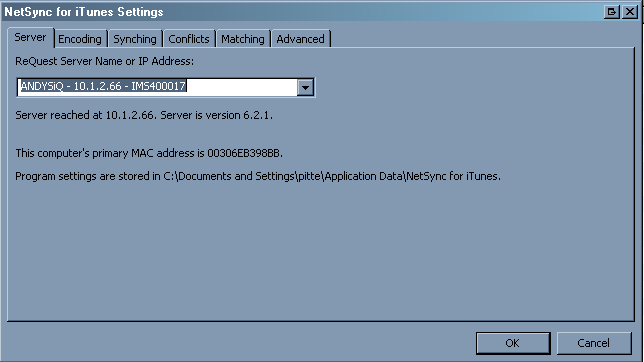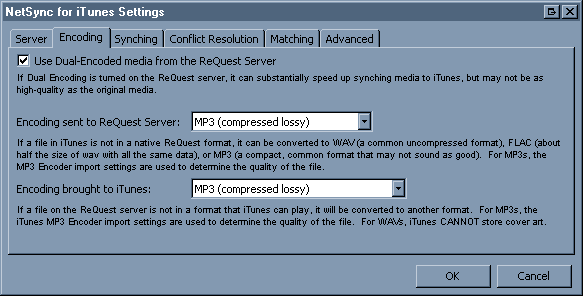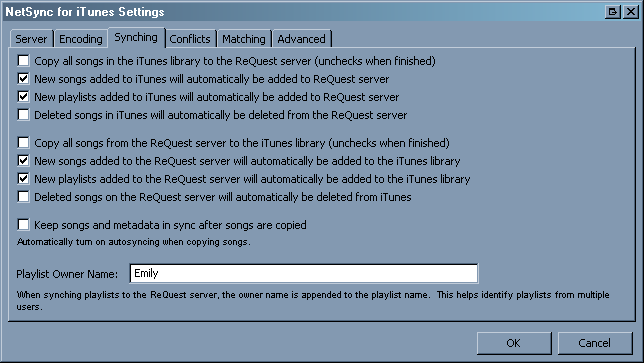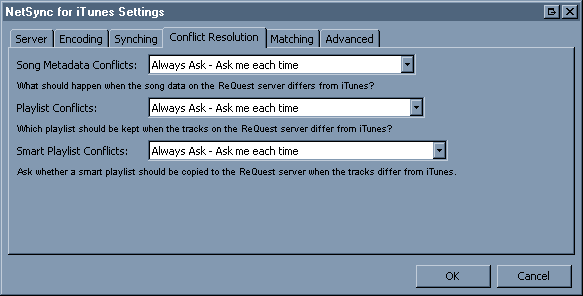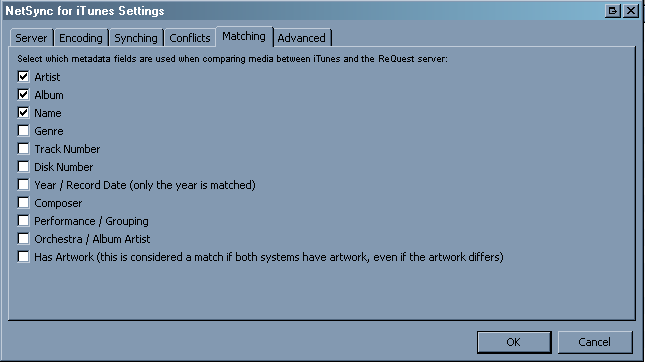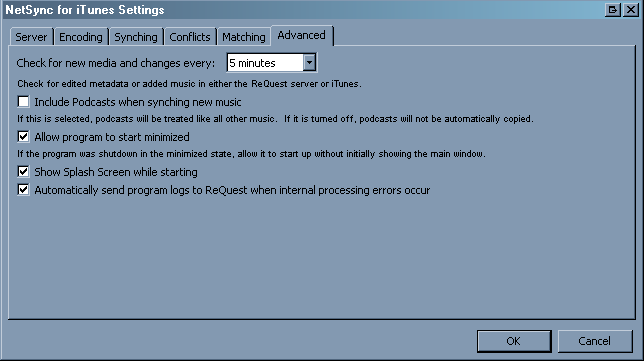Home > Manuals > NetSync for iTunes 2 (NSFiT 2) > NSFiT 2 Settings
NSFiT 2 Settings
NetSync for iTunes 2 Settings
| 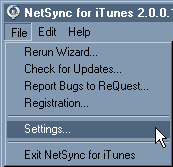 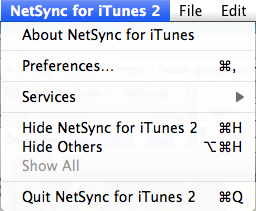 | | To access the Settings for NetSync for iTunes 2, click on File and then select Settings... or on a Mac, click on NetSync for iTunes 2 and then select Preferences...
| 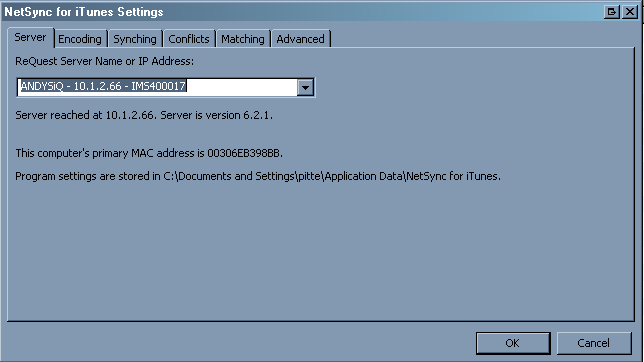
| | By default, the first tab of the Settings section contains Server settings. Here you are able to change the server the program points to and also decide if you would like to automatically send logs to ReQuest when errors occur. This is highly recommended as it is crucial to receive error feedback to improve the user experience.
| 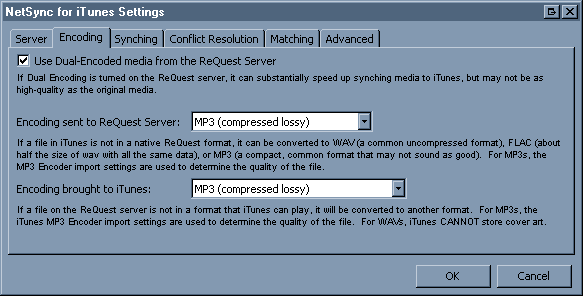
| | The second tab contains the Encoding settings for the media. You can change the encoding settings for sending files to the ReQuest server. To use the least amount of space with the highest quality, it is recommended to set this to FLAC. You can also change the encoding settings for bringing files into iTunes. Typically the encoding rate is set to a smaller bitrate to maximize the number of songs that can be stored on the iPod.
| 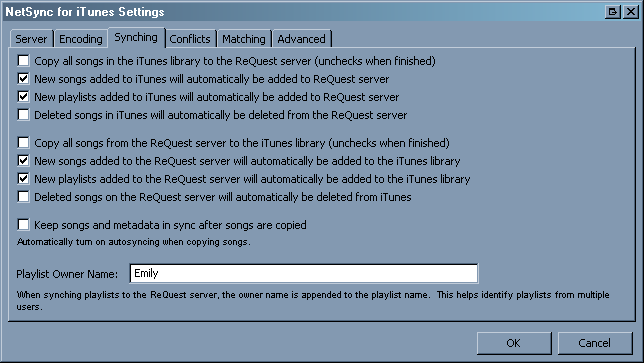
| The third tab contains the Syncing settings between the ReQuest server and iTunes. The settings can be adjusted as follows:- Copy all songs in the iTunes library to the ReQuest server
- The application will make sure there is a copy of every song in iTunes added to the ReQuest server. It should not make duplicates, but copy every song that is currently only in iTunes to the server. Once this is completed, the application will uncheck this box.
- New songs added to iTunes will automatically be added to the ReQuest server.
- When this is checked, all subsequent songs added to iTunes will be new and auto-copied to the ReQuest server.
- New playlists added to iTunes will automatically be added to the ReQuest server
- When this is checked, all subsequent playlists added to iTunes will be new and auto-copied to the ReQuest server.
- Deleted songs in iTunes will automatically be deleted from the ReQuest server
- When this is checked, any songs deleted in the iTunes library will be deleted from the ReQuest server.
- Copy all songs from the ReQuest server to the iTunes library.
- The application will make sure there is a copy of every song on the ReQuest added to the iTunes library. It should not make duplicates, but copy every song that is currently only on the ReQuest server to the iTunes library. Once this is completed, the application will uncheck this box.
- New songs added to the ReQuest server will automatically be added to the iTunes library
- When this is checked, all subsequent songs added to the ReQuest server will be new and auto copied to the iTunes library.
- New playlists added to ReQuest server will automatically be added to the iTunes library
- When this is checked, all subsequent playlists added to ReQuest will be new and auto-copied to the iTunes library.
- Deleted songs in ReQuest will automatically be deleted from the iTunes
- When this is checked, any songs deleted in ReQuest will be deleted from the iTunes library.
- Keep songs and metadata in sync after songs are copied.
- After songs are copied, a diagonal two headed green arrow will stay to the left of the song to keep any changes in sync.
| 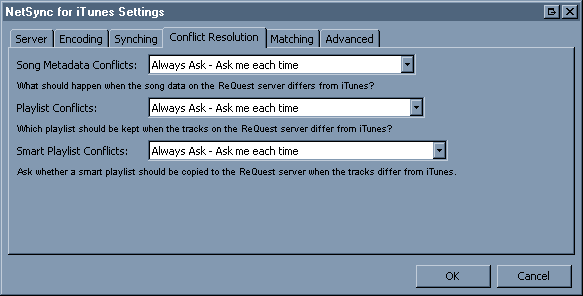 The fourth tab contains the Conflict Resolution settings when syncing data. The settings can be adjusted for Song and Playlist conflicts as follows:- Always Ask - Ask me each time (whether to use iTunes or ReQuest data)
- Keep the latest, Overwrite older data (use newest data between iTunes and ReQuest server)
- Keep ReQuest, Overwrite iTunes (always use ReQuest data and overwrite iTunes)
- Keep iTunes, Overwrite the ReQuest server (always use iTunes data and overwrite ReQuest server)
- Stop Syncing, Stop syncing conflicting data (Skip conflicting tracks/playlists and don't update either iTunes or ReQuest)
The settings can be adjusted for Smart Playlist Conflicts as follows:- Always Ask - Ask me each time (whether to use iTunes or ReQuest data)
- Keep iTunes, overwrite the ReQuest server (always use iTunes data and overwrite ReQuest server)
- Stop Syncing, Stop syncing conflicting smart playlists (Skip conflicting smart playlists and don't update either iTunes or ReQuest)
| 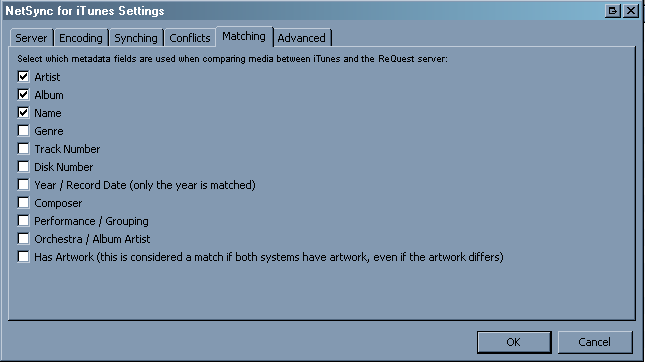
| | The fifth tab contains the Matching settings when comparing the content of the ReQuest server to the iTunes library. It is common to match only the Artist, Album and Song Name.
| 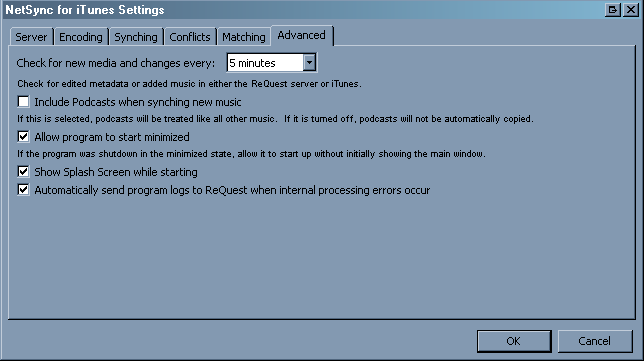 | The sixth tab contacts Advanced option which include: - Option to adjust frequency to check for new media changes. This is a drop down ranging from 5 minutes to one hour. This only applies if the program is in the system tray. If the program is open on the screen, it will check every few seconds.
- Option to include Podcasts. When selected it will treat a podcast like other music and can be included in the sync management.
- Option to allow program to start minimized when launched. This means it will appear in the system tray or dock.
- Option to show splash screen while starting. This can be helpful to confirm that the program is successfully loading.
- Option to automatically send program logs to ReQuest when internal processing errors occur. This is highly recommend for continued improvement of the program.
|
See also
|