Home > Manuals > Maestro Control and Streaming > Playing your Movies with Maestro
Playing your Movies with Maestro
To begin playing a movie, choose one of the options shown.
See also
Playing Your Movies
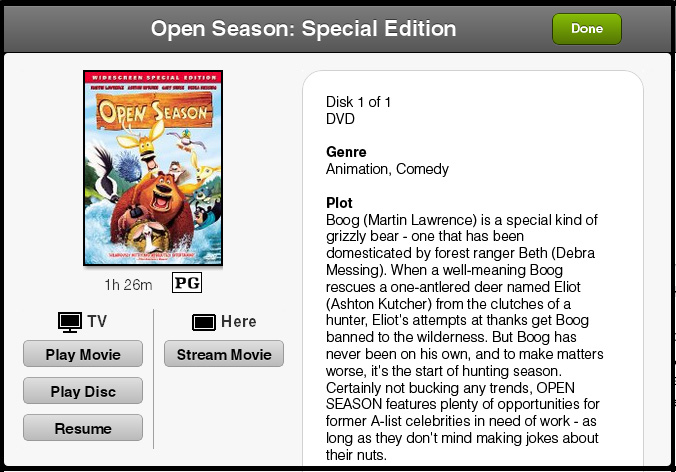
Tap on any movie cover or movie list item and you will see a Movie Details popup.
You can scroll the details on the left using normal iPad control.
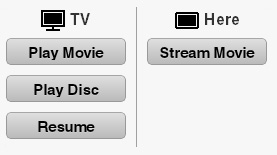
Play Movie: Begins playing the movie on the selected MediaPlayer (on your TV).
Play Disc: Plays the entire disc image including previes and menus.
Resume: Picks up a movie where you left off when last watching.
Stream Movie: Streams the selected movie directly to your iPad over WiFi or 3G.
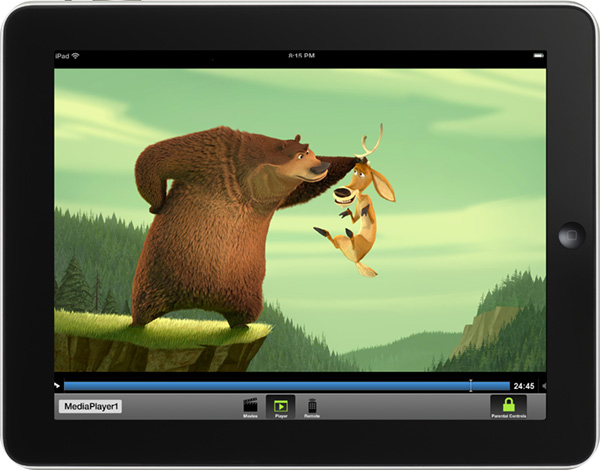
If you choose Stream Movie, Maestro will automatically switch to the Player panel and begin streaming your selection.
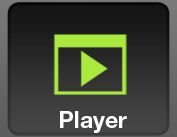
You can switch back to the Movies panel to browse other selections then tap the Player button at any time to return to your currently streaming selection.