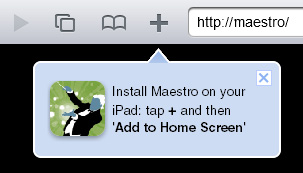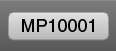Home > Manuals > Maestro Control and Streaming > Getting Started with Maestro
Getting Started with MaestroAp
Maestro Purchase and Basic Setup |
||
 |
Maestro service must be purchased before use. Click on the Maestro Badge at the bottom of your ReQuest web server. |
|
| You will be taken to the Maestro Settings Page on your web server. From here, click on Click Here to Purchase Maestro for this server |
||
| Follow the instructions on the purchase site. |
||
 |
Once purchased and activated, you can click on the Maestro Badge from your computer's Safari or Chrome web browser or simply visit your server's IP address in the iPad's Safari browser and you will see the Maestro application. |
|
|
The first time you run Ma
estro on your iPad, you will receive a prompt that explains how you can add Maestro to your iPad Home Screen. Follow these instructions. |
|
| Once you have added Maestro to your home screen, you can just tap the button and Maestro will launch without a browser bar, giving maximum screen space to the Maestro application. | |
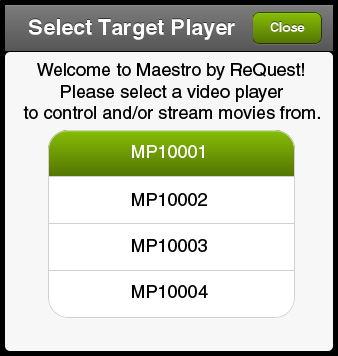 | The first time you run Maestro, you will be asked to select a video player. Maestro requires a MediaPlayer v2 to stream and control movies. Select the MediaPlayer you want to use. | |
| To choose a different target player, just tap on the target selector button on the bottom left. | |
See also