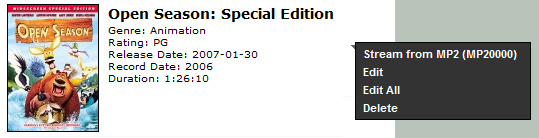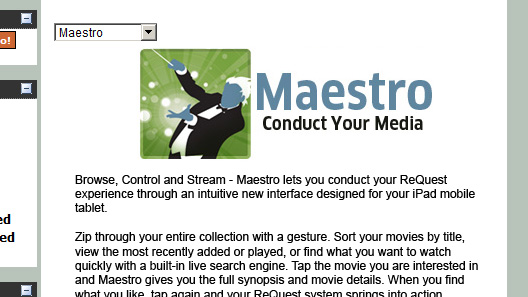Home > Manuals > Maestro Control and Streaming > Maestro and your ReQuest Web Server
Maestro and your ReQuest Web ServerApplication
|
Maestro in a Web Browser |
|
  |
|
All of the features shown for Maestro can be used on any computer running Chrome or Safari web browsers. If you have Maestro service activated, just navigate to your web server and click on the Maestro badge at the bottom. |
|
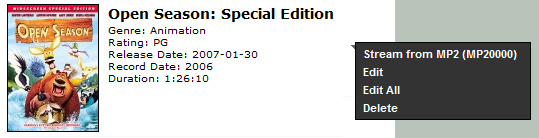 |
|
Additionally, your Maestro service unlocks a new feature beyond the Maestro GUI.
Browse to your web server and click on Movies and you can now click on the small triangle to the right and select "Stream" to watch the movie right on your desktop.
This feature should work in most web browsers (not just Chrome and Safari). |
|
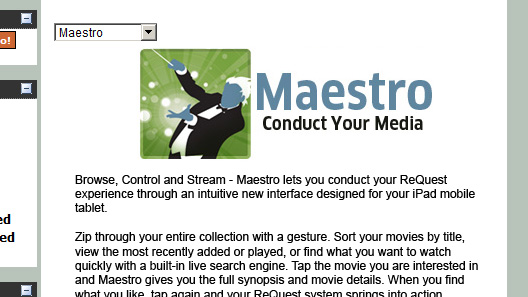
|
|
Specific Maestro settings are available if you click Settings and select Maestro from the pulldown menu. |
 |
|
At the bottom of this settings page you will find a list of available video players.
You can click on the Name of any player to give it a more descriptive title ("Bedroom", "Living Room").
Clicking the red x to the right of any entry removes it from Maestro's list until a reboot.
If the version number to the right is a link, you can click it and that device will attempt to update to the latest version.
Streaming Status:
Requires Maestro: This player is capable of working with Maestro but you haven't bought the service yet.
Free: This player is ready and available for use with Maestro.
Available: You are currently streaming from this player so it is available to your current browser session.
Starting: This player is starting up.
In Use: Someone else is currently streaming a movie from this player.
Offline: Powered down or otherwise unavailable to Maestro.
Control Only: This player can be controlled by Maestro, but you can't stream from it. It may be possible to update.
Requires Update: This player hasn't updated in over a year and cannot currently work with Maestro. Contact your dealer for further assistance.
|
See also
|