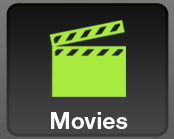Home > Manuals > Maestro Control and Streaming > Navigating Your Movies with Maestro
Navigating Your Movies with MaestroApplicati
Browsing Your Movies with Maestro |
||
|
Maestro will default to your Movies panel which shows you a browseable array of cover art from your archived DVD collection. |
|
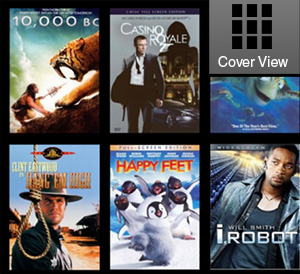 |
Your library can be viewed as a grid by selecting Cover View... |
|
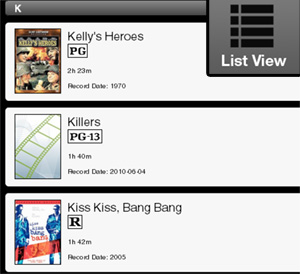 |
Or as a sortable list by selecting List View |
|
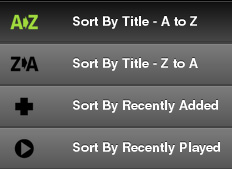 |
You can sort Alphabetically by tapping A to Z, reverse alphabetically by tapping Z to A, or sort by Recently Added or Played. |
|
| You can search through your titles using the Live Search bar and results will update on the fly as you type. To clear the search bar, click the red X. NOTE: Google Chrome may display a small blue X in the search bar which is built-in to chrome. It will not clear the results in Maestro. Please always use the red X. |
||
Parental Controls |
||
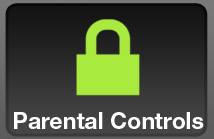 |
By default, all iPads that connect to Maestro will have parental controls in place. To disable the parental controls for the current session, tap on the Parental Controls button in the lower right corner. |
|
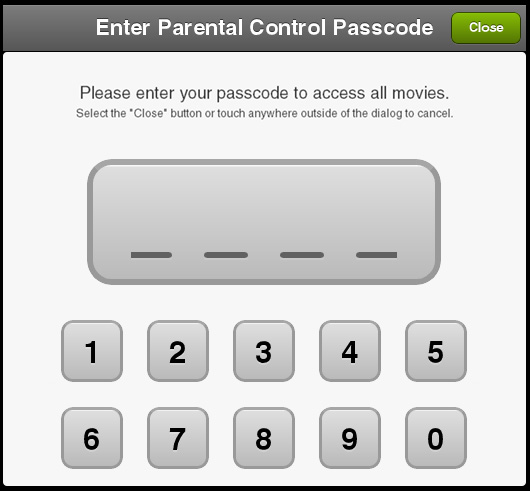 |
A Parental Control Passcode window will pop up. Enter your MediaPlayer's Parental Control passcode. |
|
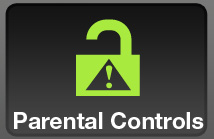 |
Your Parental Controls button will now display an unlocked icon and you can browse and play all available movies. |
|
| Note: When the iPad running the latest version of iOS is closed or goes to sleep, parental controls will reactivate automatically as a safety measure. You will need to enter the passcode again to resume browsing locked content. | ||
See also