Home > Manuals > Media Players - IMC and MP > Playing or Controlling iQ Music on the MP and IMC > iQ Radio Sources on the MP and IMC
iQ Radio Sources on the MP and IMC
| XM/Srius | AM/FM |
Finetune |
Internet |
| Navigating XM, Sirius, AM/FM, Finetune and Internet Radio Sources |
||
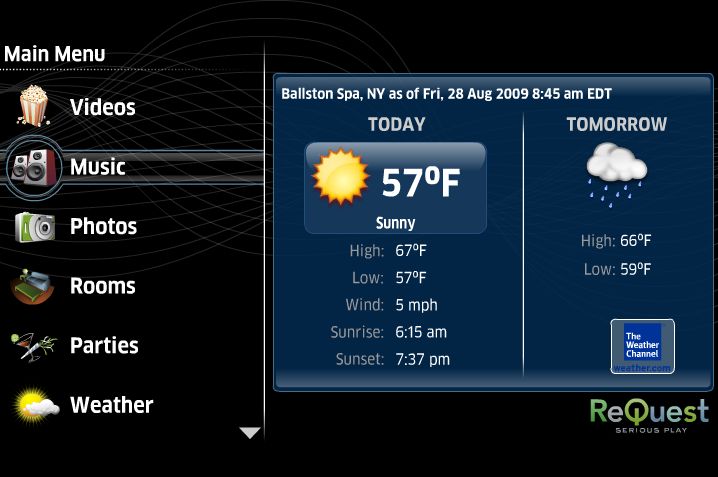 |
Select Music from the main menu to play music on the iQ system. By default the MP and IMC will control the room that the MP and IMC was placed into in the iQ configuration. To play music in a different room, choose Rooms and pick a room from the list. | |
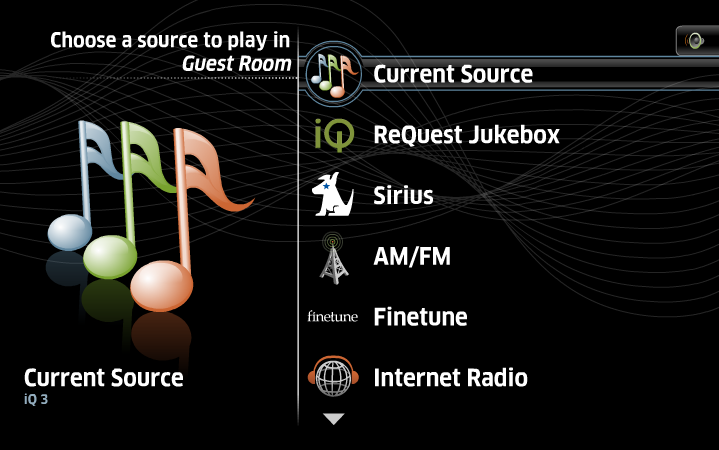 |
After selecting Music (or after selecting a room from the Rooms list), you will see the list of Sources. If the current room is already controlling a source, you will see Current Source
at the top of the list. Select this option to control the same source,
or choose a Radio Source by selecting one of
the Sirius, XM or AM/FM sources that may be available. |
|
| Navigating XM & Sirius Sources |
||
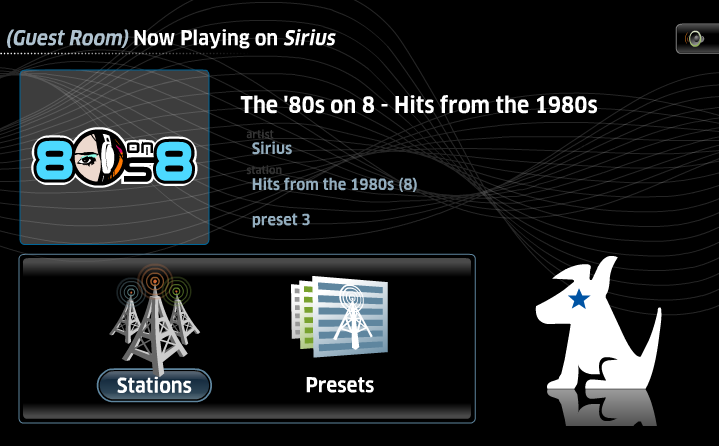 |
To play XM and Sirius
Sources, select one of the two radio types from the sources list. Once
selected, the default screen will show what is or was last playing on
the source. |
|
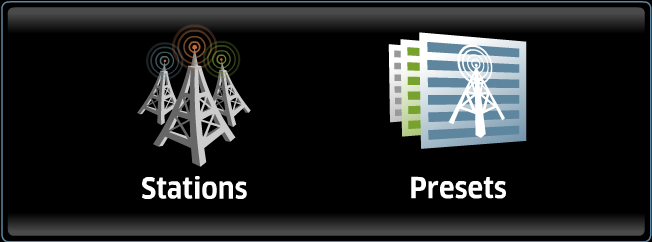 |
The bottom options on the first page include:
|
|
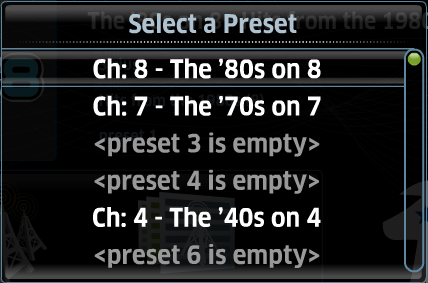 |
By Choosing Presets, a pop-up will appear with all the available presets. If a preset is not yet configured, it will display as <present #>. |
|
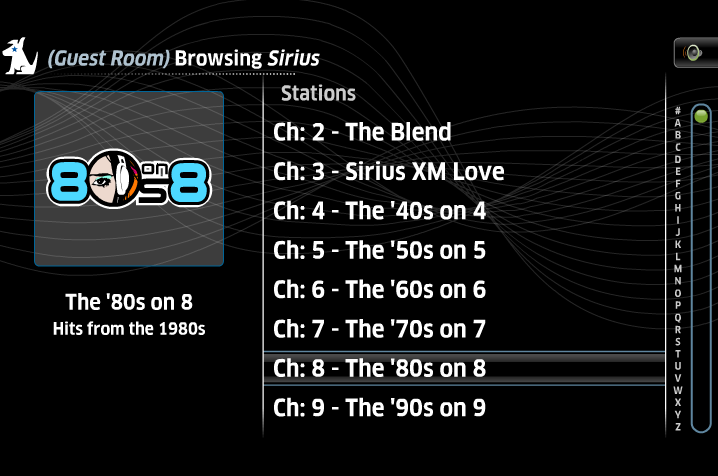 |
By choosing stations,
a list of available stations will appear with the blue play buttons to
the right. The stations are listed by name with a short description
below. |
|
| Navigating AM/FM Sources |
||
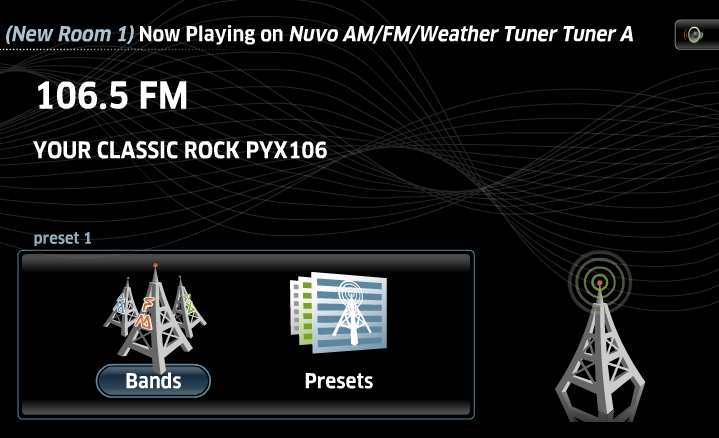 |
To play AM/FM Sources, select the AM/FM source from the sources list. Once selected, the default screen will show what is or was last playing on the source. | |
 |
At the bottom of the page, additional options include:
|
|
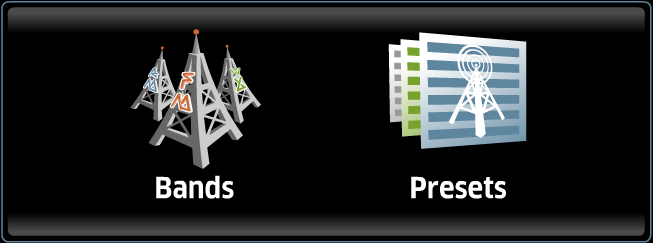 |
Below the Now Playing info, two navigation options include:
|
|
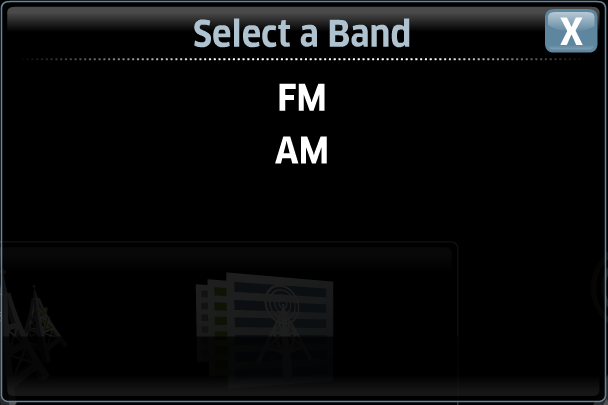 |
If Bands is selected, a pop-up will appear where you can choose between AM and FM. |
|
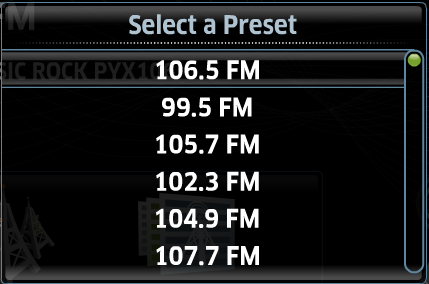 |
If Presets is selected, a pop-up will appear where you can choose between any of the available presets. |
|
| Navigating Finetune Sources |
||
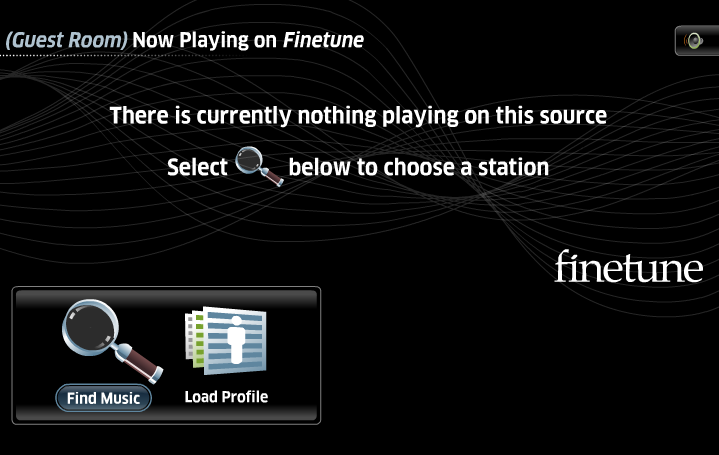 |
To play the Finetune Source, select the Finetune
source from the sources list. Once
selected, the default screen will show what is currently playing or that there is nothing playing on the source. |
|
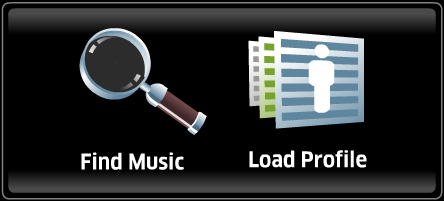 |
Below the Now Playing info, two navigation options include:
|
|
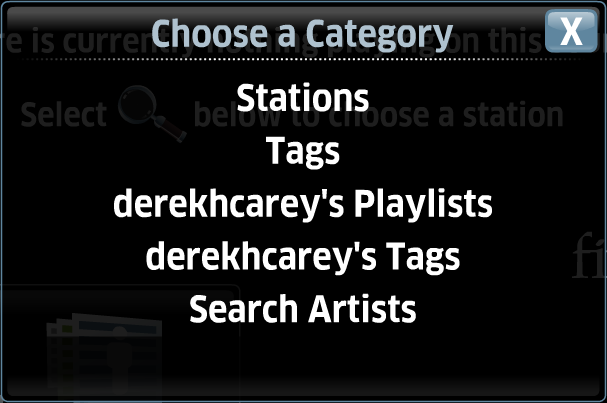 |
By selecting Find Music, a pop-up will appear with options of how you would
like to navigate the available Finetune profile database or the general stations and tags list. |
|
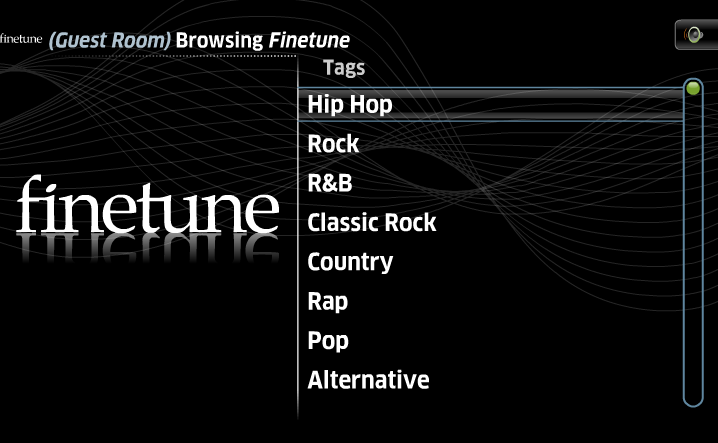 |
For example, by selecting the Tags, a list of available of tags will appear. |
|
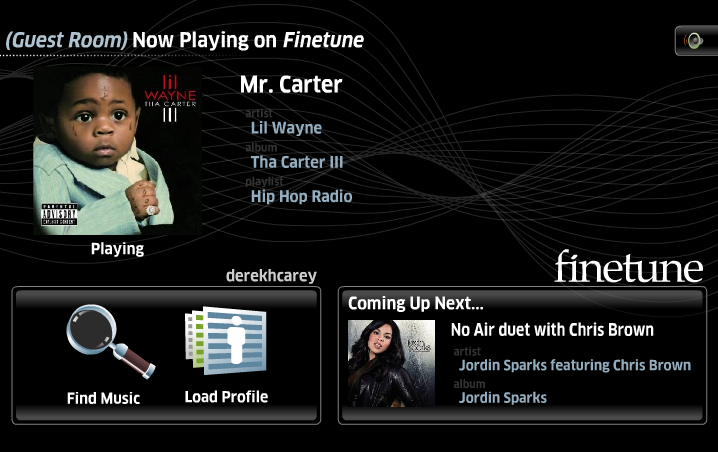 |
Once a tag has been selected, it will flip to the Now Playing page where the available tag information for the current playing media and next media will display. |
|
| |
To control the playback of the Finetune music, use the buttons on the remote or integration that represent standard playback
|
|
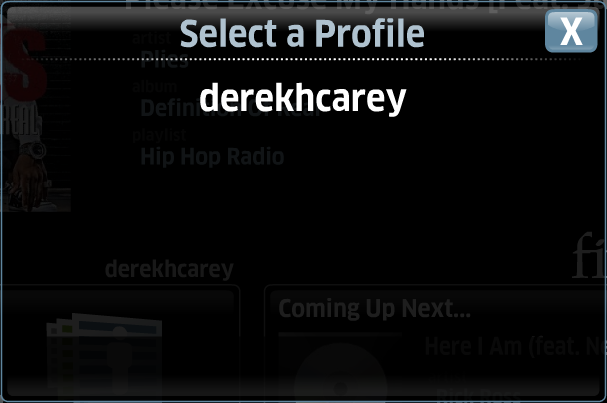 |
When Load Profile is selected, a pop-up will appear with the list of available profiles configured in the iQ system's web server. |
|
| Navigating Internet Radio Sources |
||
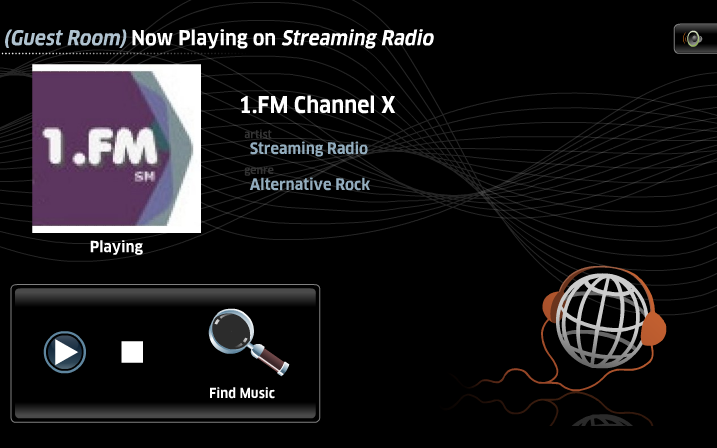 |
To play the Internet Radio Source, select the Internet Radio source from the sources list. Once
selected, the default screen will show what is or was last playing on the
source. If nothing was playing then it will default to the list of available stations. |
|
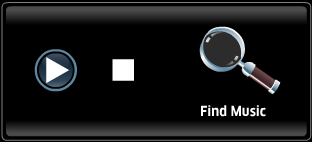 |
To control the playback of the streaming music, use the buttons on the remote or select Play or Stop on with the Up, Down and Enter on the remote.
|
|
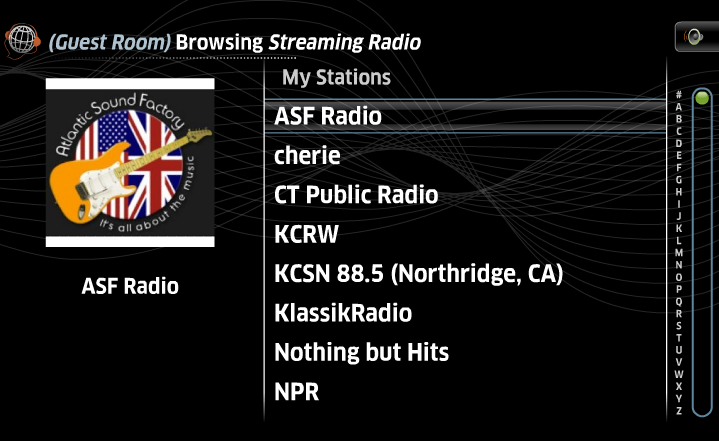 |
If Find Music is selected, a list of stations configured in the web server of the iQ system will appear. By selecting one of the stations with the ENTER button, station will immediately begin playback and the screen will flip to the Now Playing/Internet Radio home screen. |
|
See also