Home > Manuals > Streaming Audio Services > Setting up Serious Play to use MySqueezebox
Setting up Serious Play to use MySqueezebox
Before you can use Streaming Audio Services on your ReQuest server, you must first configure the server to use your MySqueezebox account.
Streaming Entertainment Setup |
||
 |
Connect to the web server of each unit by entering the server's IP address (i.e. http://192.168.1.50) in your computer's web browser. |
|
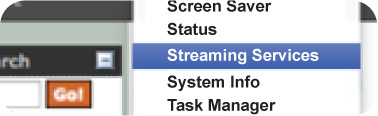 |
Click on Settings on the bottom of the ReQuest web server. Choose Pandora from the settings drop-down. (Note: If you do not see Pandora, you may not be running Serious Play OS 7 or later.) | |
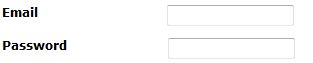 |
On the Streaming Entertainment page, enter the email address and password for the MySqueezebox account. |
|
| Submit |
Click "Submit" at the bottom to save the changes. |
|
| Status |
The Status field will advise if the server is able to successfully login to the MySqueezebox with one of the messages: Valid Account : The username and password are correct and are a valid MySqueezebox subscriber account. Invalid MySqueezebox Account: The username and password do not match a Pandora account MySqueezebox account. No Account Has Been Specified: An account needs to be created at MySqueezebox.com |
|
| Spotify | Spotify requires a Spotify Premium account to work with MySqueezebox and ReQuest. Enter your Spotify Premium credentials here. Get your Spotify Premium account at spotify.com The same status messages apply to Spotify service. |
|
See also