


Home > Manuals > Samba File Sharing > How to use Samba folders
How to use Samba folders
Transfer Music Files to the ReQuest Server |
||

|
To copy moderate to small (less than 1Gb) of music to the ReQuest server, utilize the "Upload" Folder. Music copied to this folder will automatically be added to the server's music library and moved to the MP3s folder. |
|
| For more than 1Gb of music, utilize the (hidden) "MP3RW$" folder. After copying music into the "MP3RW$", use the "Consistency Check" task in the "Task Manager" page of the Webserver for the server to add the new music to the music library. | ||

|
To access the "MP3RW$" folder in MS Windows, add "\MP3RW$" to the server IP address in the "Run" dialogue when accessing Samba. |
|
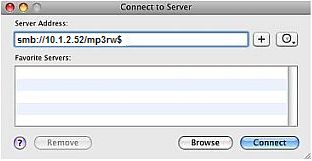 | Similarly in Mac OS, add /MP3RW$ to the server address in the "Connect to Server" dialogue when connecting to Samba. | |
Transfer Music Files from the ReQuest Server |
||

|
Music on the server is stored in the MP3s folder. |
|
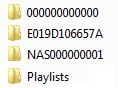 |
The MP3s folder contains an all zeros folder that stores the default/sample music that comes with the ReQuest server. All other music is stored in alpha-numeric "Drive ID" folders. For each NAS device being used with the ReQuest server, a NAS000000X folder representing that NAS share will also be accessible. Finally, playlist files are stored in the "Playlists" folder. |
|
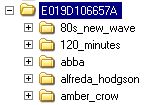 |
The Drive ID folder contains folders that represent artists on the ReQuest server. The artist folders contain album folders, which contain the music files. |
|
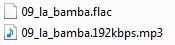 |
If the Dual Encoding feature has been enabled on the ReQuest server, then there will be two copies of each song stored in the corresponding album (a higher quality version and a lower quality version). |
|
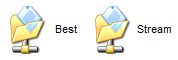 |
The "Best" and "Stream" samba folders will filter and show only one of the two qualities, where "Best" shows the highest quality available, and "Stream" shows the lowest quality available. If Dual Encoding is not enabled, then the "MP3s", "Best", and "Stream" folders will all show the same content. | |



Transfer Pictures for the ReQuest Server Screen Saver |
||
 |
Digital pictures (up to 5000) can be added to the Pictures folder for displaying during the screen saver, or picture slideshow (IMC/MP/TS15/TS15N/TS6N/iQ HD TV interface). |
|
 |
Sample pictures are included in the folder called "PreInstalled". This can be optionally deleted, as well as new folders created to store and organize new pictures. |
|
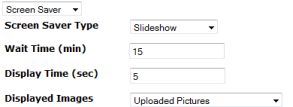 | To display pictures as a screen saver, make sure the screen saver is enabled and set to display "Uploaded Pictures". The screen saver settings are in the Webserver (click on "Settings" on the bottom and select "Screen Saver" from the pulldown menu). | |
See also